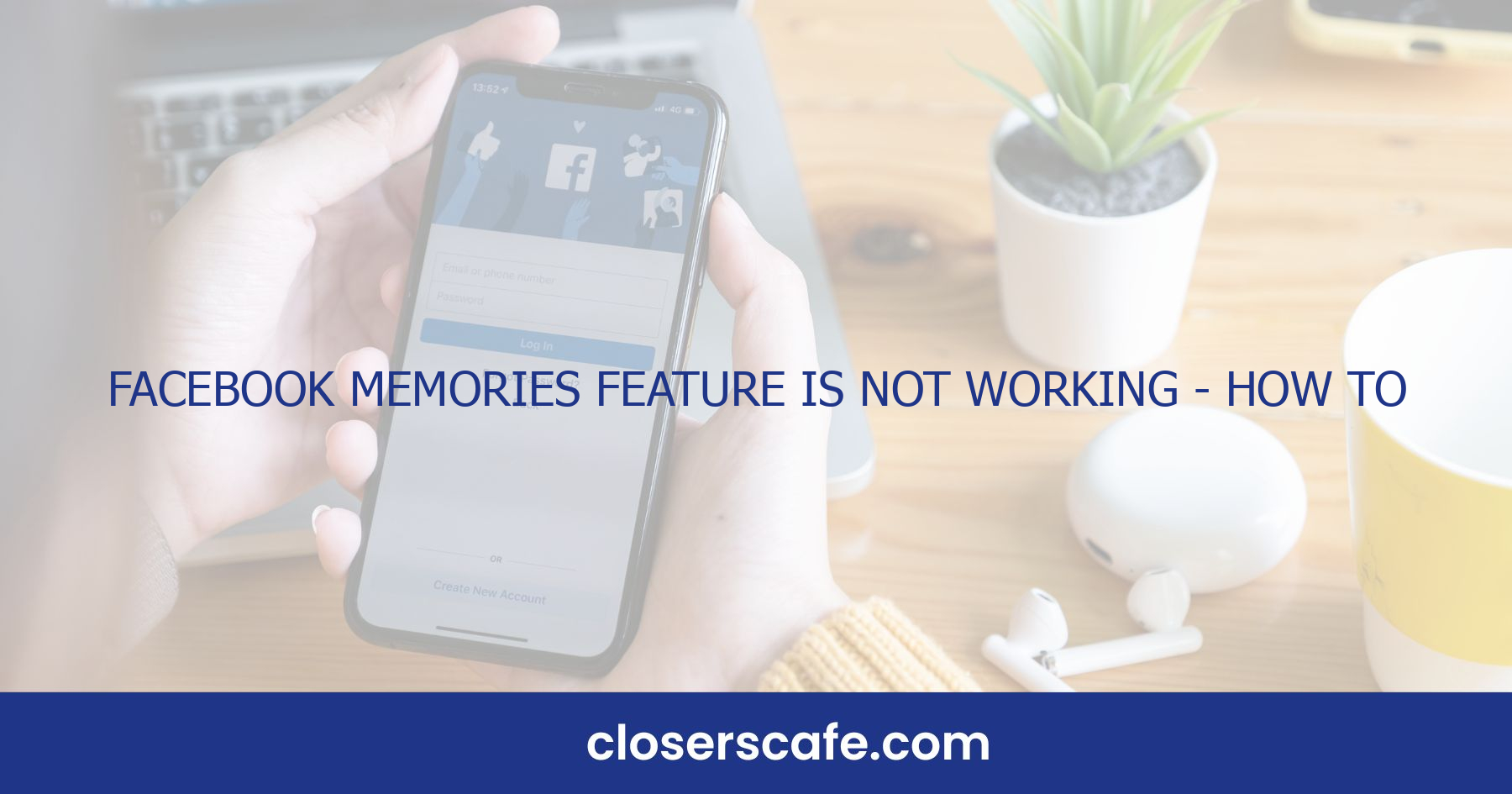Stumbling upon Facebook Memories can be a delightful surprise, whisking you away on a nostalgic trip down memory lane. But what happens when this feature suddenly stops working? It’s like losing a digital scrapbook of your life’s highlights.
Possible Causes of Facebook Memories Feature Not Working
When tackling the issue of Facebook Memories not working, it’s vital to identify the root causes. Understanding these can help streamline the troubleshooting process and get you back to reliving those cherished moments faster.
Outdated Facebook App: Like most technological glitches, an out-of-date app can be the culprit. Apps require updates not only for new features but also to fix bugs that may cause certain features like Memories to malfunction. Regularly updating your app ensures you’re running the most stable version available.
Internet Connectivity Issues: A spotty or weak internet connection might be the reason Memories aren’t loading. Since Memories is a feature that pulls data from the cloud, a solid internet connection is a must. Check your Wi-Fi or cellular data to confirm they’re functioning correctly.
Cache Overload: Your device’s cache stores temporary data which helps apps run more efficiently. But, when it’s overloaded, it can have the opposite effect, causing apps to lag or malfunction. Clearing the cache might just be the key to getting Facebook Memories up and running again.
Facebook Server Downtime: While not common, server issues on Facebook’s end can lead to features not functioning as they should. If the servers are down, there’s unfortunately not much to do on the user end other than wait for Facebook to resolve the problem.
Privacy Settings: It’s possible that your privacy settings are restricting the feature, especially if you’ve set your past posts to a limited audience. Facebook Memories reflects your current privacy settings, so if you’ve changed these, it could affect what you see.
Platform Bugs: Facebook isn’t perfect and sometimes bugs can slip through, affecting various features. These platform-specific issues could range from minor glitches to more significant problems affecting a large number of users. By pinpointing these potential reasons, you can systematically approach each one and methodically eliminate possible causes until you find the solution to restoring your Facebook Memories feature. Remember, sometimes patience is key, especially if the issue is on Facebook’s side. Keep an eye on official updates for the quickest resolution.
Check Your Settings and Notifications
When troubleshooting the Facebook Memories feature, it’s essential to dive deep into your account settings. There’s a possibility that your notification settings have been altered without your knowledge. I’ll walk you through how to ensure that your Memories notifications are activated. Firstly, access your Facebook settings by clicking on the menu icon, often depicted as three horizontal lines in the corner of the app. Once there, scroll until you find the ‘Settings & Privacy’ option, then click on ‘Settings.’ Within this section, you’ll want to search for ‘Notifications’ and tap on it. Here’s where you should pay close attention:
- Notification Settings: Locate the ‘Memories’ option. If you notice that it’s turned off, simply toggle it to the ‘on’ position.
- Preference Updates: Facebook often updates its platform, which might reset your preferences. Double-check that Memories notifications are prioritized according to your liking.
Another point of interest is the ‘Memories’ feature itself within the settings menu. To access this, you’ll need to navigate back to ‘Settings’ and find ‘Memories’ somewhere in the list. Once opened, you can:
- Review Settings: Ensure there are no restrictions you’ve inadvertently set which could prevent the Memories feature from working.
- Set Reminders: Customize your preferences for how often you want to be reminded of past content.
Also, don’t forget that your phone’s system settings can interfere with notifications. If your device has a ‘Do Not Disturb’ mode or other notification silencing features, these might inhibit your ability to receive Memories alerts.
Let’s summarize the key steps:
- Open Facebook settings
- Click on ‘Notifications’
- Toggle ‘Memories’ to ‘on’
- Check for any platform updates
- Customize Memories preferences within Facebook settings
- Verify your phone’s system settings aren’t blocking notifications
By following these steps closely, you should be able to restore the flow of nostalgic content that Facebook Memories provides. If these adjustments don’t yield results, patience is prudent while considering other potential issues such as app glitches or wider platform problems that may be out of your control.
Clear Your Cache and Cookies
When you’re faced with an elusive problem like the Facebook Memories feature not working correctly, one of the simplest yet effective solutions often overlooked is clearing your browser’s cache and cookies. Over time, these can accumulate and cause issues with how websites, like Facebook, function.
Clearing the cache and cookies can refresh your browser’s memory, so to speak. It’s like giving your browser a fresh start, potentially resolving any conflicts that might cause Facebook Memories to malfunction. By doing this, you’re also ensuring that you’re accessing the most up-to-date version of the website, which is crucial for features like Memories that may rely on new code or updates.
Here’s a step-by-step guideline on how to clear your cache and cookies for a better Facebook experience:
For Desktop Users
- Open your browser and go to the settings or options menu.
- Look for the privacy or history section.
- Select the option to clear browsing data.
- Make sure to check both ‘Cookies’ and ‘Cached Images and Files’.
- Complete the process by selecting the timeframe to delete data from and hitting the ‘Clear Data’ button.
- Access the settings within your Facebook app.
- Scroll to find the ‘Browser’ settings.
- Tap on ‘Clear Browsing Data’ at the bottom.
Remember, performing this action will log you out of most sites, so be sure you’ve got your passwords at hand. Once you’ve cleared your cache and cookies, log back into Facebook and check if the Memories feature has resumed working. It’s also advisable to restart your device after this process to ensure all changes take full effect.
Keep in mind that this is not a one-time fix. Maintaining your browser’s health by regularly clearing the cache and cookies can prevent a multitude of problems, not just with Facebook Memories but with your overall web experience.
Update the Facebook App
Keeping the Facebook app up-to-date is crucial for a seamless process and to ensure that all features, including Memories, function correctly. App developers frequently release updates to patch bugs, add new features, or improve existing ones. Using an outdated version of the app might be why Memories isn’t working for me.
Here’s how I make sure my Facebook app is up to date:
- I head to the App Store on iOS devices, or the Google Play Store on Android.
- I search for “Facebook” to find the app in the store.
- If there’s an update available, I’ll see an “Update” button next to the app. I simply tap on it to begin the update process.
Why Updates Matter
App updates often include important fixes for glitches that could be causing features like Memories to malfunction. Sometimes, the issue isn’t with my settings or my phone—it’s a problem that the developers have identified and resolved in the latest version of the app.
Automatic App Updates
To ensure I don’t miss any updates, I’ve enabled automatic updates on my smartphone. This means that whenever there’s a new version of the Facebook app, my device will download and install it without me having to do a thing. This way, I’m always using the latest version. Here’s how to set it up:
- For iPhone: – I go to “Settings.” – I tap on “iTunes & App Store.” – I toggle on “App Updates” under Automatic Downloads.
- For Android: – I open the Google Play Store app. – I tap on the menu icon and go to “Settings.” – I select “Auto-update apps” and then choose “Over Wi-Fi only” to save data.
By keeping my Facebook app updated, I minimize the chances of encountering not only Memories issues but other potential bugs as well. I make sure to consistently check for updates and keep automatic updates switched on for uninterrupted access to all my favorite Facebook features.
Report the Issue to Facebook Support
When you’ve tried all the troubleshooting steps and Facebook Memories still isn’t working, it’s time to reach out for help. Reporting the issue to Facebook Support can both inform them of the bug and guide you towards a possible solution. I’ve found that detailed reports lead to more effective support so make sure to include relevant information such as error messages, your device type, and what troubleshooting steps you’ve already taken.
To report the issue, you can use the “Report a Problem” feature directly within the Facebook app or website. In the app, you’ll find this under the “Help & Support” section in the main menu. From there, select “Report a Problem” and then “Something Isn’t Working”. Choose “Memories” from the list of features and provide as much detail as possible about what you’re experiencing. Screenshots can be incredibly helpful, so don’t hesitate to attach those as well.
Persistent issues require persistent efforts. Don’t get discouraged if you don’t hear back immediately. Support teams often deal with a high volume of queries, but they do their best to respond as quickly as possible. If you still haven’t heard back after a few days, it’s alright to send a follow-up message to ensure your issue is being addressed.
Remember, Facebook also has a Help Center with articles that may offer additional solutions to your Memories problem. While waiting for a response from Support, it might be worth browsing through the Help Center. You never know, there might be a new workaround that you haven’t tried yet.
Conclusion
I’ve walked you through a variety of steps to get your Facebook Memories back on track. From tweaking notification settings to clearing cache and cookies, these strategies are designed to tackle common issues head-on. Remember, keeping your app updated is crucial for a seamless process. If you’ve tried everything and still find yourself stuck, don’t hesitate to reach out to Facebook Support. They’re there to help, and while you wait for their response, the Facebook Help Center might just have the answer you need. Hang in there, and here’s to reliving those cherished memories on Facebook without a hitch!
Frequently Asked Questions
Why isn’t my Facebook Memories feature working?
Ensure that your notification settings allow for Facebook Memories. Check the Memories feature settings directly in the app and your phone’s system settings to make sure notifications are not being blocked. Also, be aware that occasional glitches or platform updates can temporarily affect the feature.
How can I fix Facebook Memories not working?
First, check your notification and feature settings. If the issue persists, try clearing your browser’s cache and cookies. Keep your Facebook app updated to prevent bugs. If none of these solutions work, report the problem to Facebook Support for more assistance.
Where do I find Facebook Memories settings?
Facebook Memories settings can be found within the Facebook app. Navigate to the ‘Memories’ section under the ‘More’ tab. From there, you can review and adjust your preferences related to the feature.
What should I do if updating settings doesn’t fix Facebook Memories?
Clear the cache and cookies on your browser or mobile device, as outdated data can cause conflicts. If using the mobile app, ensure it is updated to the latest version through your device’s app store.
Should I report the problem with Facebook Memories if I can’t resolve it?
Yes, if the problem persists after trying the troubleshooting tips, report the issue to Facebook Support. Provide as much detail as possible to aid in their investigation. Additionally, you may find further assistance in the Facebook Help Center.