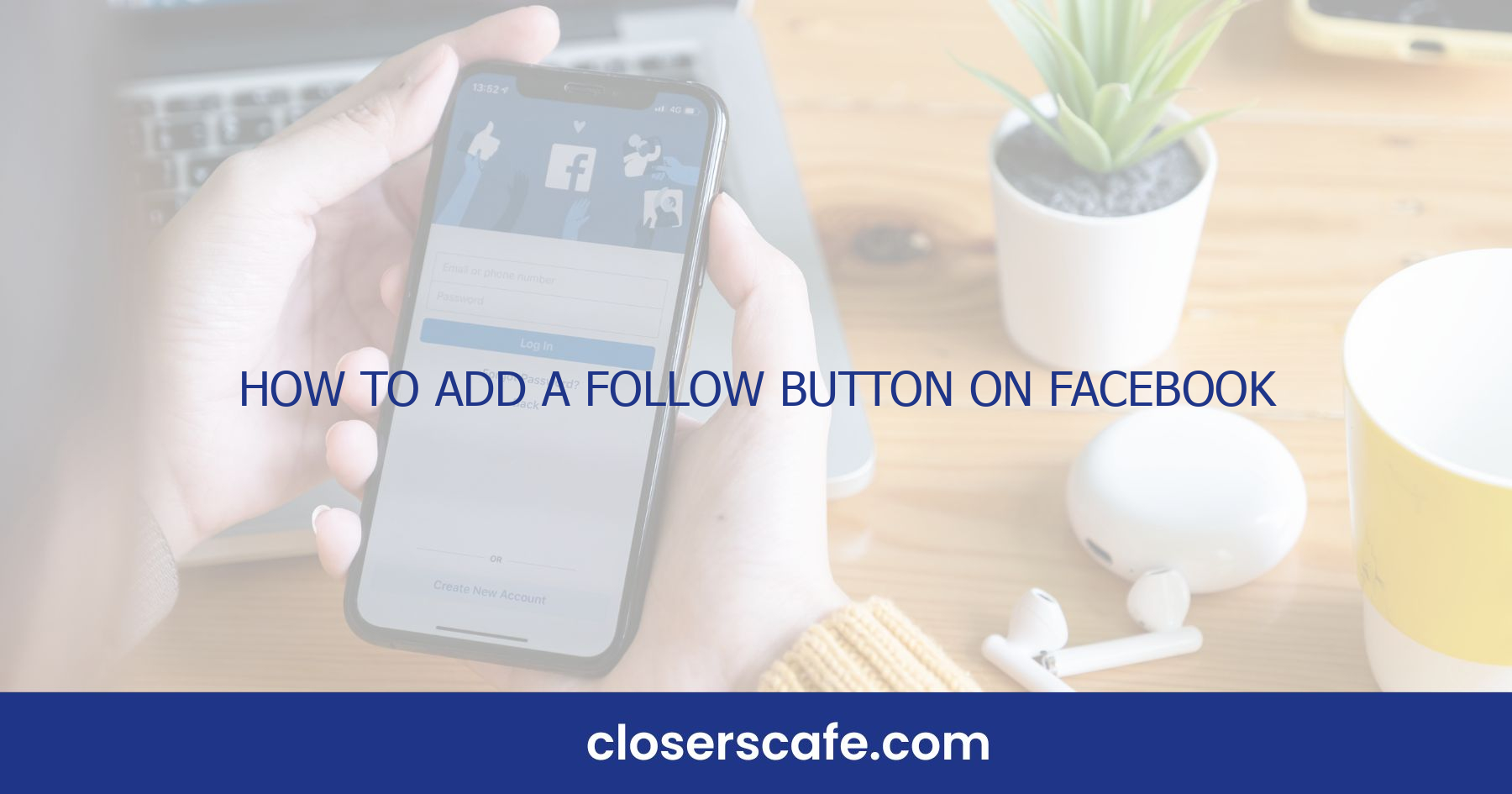Ever wondered how to amplify your reach on Facebook without sending out dozens of friend requests? Adding a Follow button to your profile is the trick you’re looking for. It’s a fantastic way to increase your visibility and allow people to see your public posts without overcrowding your friends list.
I’ll walk you through the simple steps to add that all-important Follow button to your Facebook profile. Whether you’re a budding influencer, a business owner, or just looking to share your thoughts with a wider audience, this guide is your ticket to a more connected Facebook experience.
Why Adding a Follow Button on Facebook is Important
Having a Follow button on Facebook significantly boosts your online presence. It’s essential for public figures, content creators, and businesses aiming to expand their audience beyond the constraints of the friend cap, which stands at 5,000 friends. By enabling the Follow button, you’re opening the door to an unlimited number of followers.
- Broader Audience Access: When people follow you, your posts surface on their news feed, making it more likely they’ll engage with your content—whether it be likes, comments, or shares.
- Maintain Personal Boundaries: I can keep my personal profile separate from my public content, which creates a comfortable balance between my private life and online persona.
A Follow button facilitates interactions with a diverse group. Engagement rates can skyrocket when there’s a distinction between friends and followers—I’ve witnessed this firsthand as my content reaches a wider, more varied audience. Also, followers can provide valuable insights and feedback on the content you share, which, in turn, can inform your strategies and decisions.
Increased Visibility
SEO isn’t just for search engines. On social platforms like Facebook, visibility is key. The Follow button acts as a tool for organic growth, garnering attention without resorting to paid advertising. Including a Follow button also improves your:
- Discoverability: Followers can find your content more easily, and if they engage with it, their friends might see it too, growing your reach incrementally but significantly.
- Credibility: A high follower count often correlates with higher perceived authority and influence, which can be pivotal for influencing public opinion or consumer behavior.
Keep up With Algorithm Changes
Facebook’s ever-evolving algorithm can present challenges in maintaining engagement levels. Profiles with a high number of followers tend to experience more consistent exposure. This is because Facebook prioritizes content that generates interaction, and a broad follower base naturally leads to more active involvement with your posts.
With the Follow button, my profile stays resilient against algorithm shifts that might otherwise reduce the visibility of my content to just my immediate friends. My followers act as a buffer, ensuring my posts have a fighting chance to be seen and engaged with by a larger audience, regardless of the whims of Facebook’s algorithm changes.
Step 1: Accessing the Settings Menu
Before you can harness the benefits of a broader audience and improved online presence with the Follow button, you’ll need to jump into the Facebook settings on your profile. Let’s walk through the steps to get there.
Firstly, I’ll guide you on accessing the settings menu from a desktop. It’s where you’ll find the options to adjust your Follow settings. Simply go to your profile page by clicking on your name at the top right corner of the homepage after you’ve logged in. From there, look for the down-arrow icon near the top right of the screen – that’s your shortcut to Facebook’s main menu.
Once you click on the down-arrow, a dropdown menu appears, offering a range of options. Locate and select ‘Settings & Privacy,’ then click ‘Settings’ again in the submenu that expands. Now you’re in the main settings area of your Facebook account, ready for the next step.
For mobile users, the process is slightly different. Open the Facebook app on your device and tap the three horizontal lines (often referred to as the ‘hamburger’ menu) in the bottom right corner (on iOS) or the top right corner (on Android). Scroll down until you see ‘Settings & Privacy,’ tap to expand it, and then choose ‘Settings’ to access your account settings.
Here’s a short recap:
- Desktop: – Go to your profile – Click the down-arrow icon at the top right – Select ‘Settings & Privacy’ – Choose ‘Settings’ – Mobile: – Open the Facebook app – Tap the ‘hamburger’ menu icon – Scroll to ‘Settings & Privacy’ – Tap ‘Settings’
Navigating to your settings is the foundation for customizing your Facebook experience. It’s where you’ll start the process of enabling the Follow button to increase your reach and maintain your personal boundaries. Once in the settings menu, you’re all set to make your profile more accessible to followers without compromising your privacy. Keep following along as I’ll next show how to tweak your follower settings for optimal exposure.
Step 2: Navigating to the Followers Section
Once you’ve managed to access the settings menu, the next step is locating the Followers section. This is where you’ll be able to tweak who can follow you and see your posts. Here’s how to make your way there, whether you’re on desktop or mobile.
For Desktop Users:
After opening your Settings & Privacy, scroll down until you find Public Posts. This option is listed on the left-hand side of the screen. Clicking on this will usher you into a different section where you can adjust your follower settings.
For Mobile Users:
If you’re tuning in from a mobile device, tap on the menu icon – it typically takes the form of three horizontal lines – and then scroll down to Settings & Privacy. Tap to expand it and select Settings. In the Settings menu, find and select Public Posts. You’ll find it under the Privacy section.
Adjusting Your Follower Settings
In the Public Posts section, you’re presented with a range of options:
- Who can follow me
- Public post comments
- Public profile info
Set ‘Who can follow me’ to Public if you want to allow anyone on Facebook the ability to follow you. This won’t add them as friends, but they’ll be able to see your public updates in their News Feed.
It’s important to remember that these settings also control other aspects of your public posting presence. For instance, if you want to limit who can comment on your public posts, that’s done here as well. It’s a good idea to take a moment to consider the level of privacy you’re comfortable with before adjusting each setting.
And there you have it. You’re just a few clicks away from expanding your presence on Facebook. With your follower settings configured, you can grow your audience while keeping a handle on your preferred privacy level.
Step 3: Enabling the Follow Button Option
Once you’ve navigated to the Followers section in your settings, enabling the Follow button is straightforward. I’ll guide you through the process, ensuring you’re set up to receive followers swiftly. Remember, these steps may vary slightly depending on any updates Facebook might carry out.
Accessing the Follower Settings
To begin, you’ll find the option to enable the Follow button under the Public Posts section. Look for the Who Can Follow Me category. Here, you have two choices:
- Public: Allows anyone on Facebook to follow you.
- Friends: Limits followers to people you’re friends with.
Selecting Public is essential for the Follow button to appear on your profile.
Customizing Your Follower Preferences
After enabling your Follow button, take a moment to customize your follower preferences. This ensures that you maintain control over who can comment and engage with your public posts. You’ll see options such as:
- Public Post Comments: Decide who can comment on your public posts.
- Public Post Notifications: Choose if you want to receive notifications when people who aren’t friends start following your posts.
- Public Profile Info: Control who can like or comment on your public profile info.
Adjusting these settings is a balancing act between broadening your audience and retaining your sense of comfort and privacy online.
Monitoring Your Follower Growth
Once the Follow button is active, monitoring your follower count becomes part of your routine. It’s a marker of your growing influence and allows you to gauge the reach of your content. Your list of followers is accessible anytime, giving you valuable insights into the demographics of your audience.
By carefully adjusting your settings, you create a conducive environment for your followers while leaving ample space for personal privacy. This way, you can engage with a broader audience on your terms. Keep in mind that as your visibility increases, so does the importance of regular privacy check-ups to keep your online presence secure.
Step 4: Customizing Your Follow Button
Getting the Follow button on your Facebook profile is just the start. Next, customizing it to match your needs is a key step in enhancing your followers’ experience. I’ll guide you through the customization process which is fairly straightforward.
First, choose who can follow you. Facebook allows you to select from ‘Everybody’ or ‘Friends of Friends’. This decides who can see your public posts in their news feeds. I recommend opting for ‘Everybody’ if you’re aiming to increase your reach.
Next, you may want to consider which notifications to enable. You can receive alerts every time someone follows you. This is an excellent way to keep track of your growing audience. To adjust the notification settings:
- Go to the Follower Settings page.
- Click on the ‘Follower’ tab.
- Under ‘Follower Notifications,’ select ‘On’ or ‘Off’.
Apart from notifications, you can also manage who can comment on your public posts. This is critical for nurturers and creators who want to maintain healthy interactions. Head to the comment settings under the Follower tab and choose from the following options:
- Public
- Friends of Friends
- Friends
For a wider engagement, ‘Public’ is typically suggested, but if you prefer a more controlled environment, ‘Friends’ or ‘Friends of Friends’ might be more suitable.
Finally, test your settings. After customizing your Follow button, ensure that everything is functioning as intended. Visit your profile from another account, if possible, to check that the button is visible and working correctly. This ensures that the changes you’ve made align with your goals for audience growth and engagement. Keep in mind, tweaking these settings based on feedback and follower interaction is not only recommended, it’s essential for a tailored follower experience on Facebook.
Conclusion
Now that you’ve got the know-how to add and customize a Follow button on your Facebook profile you’re all set to expand your reach and connect with more people. Remember to keep an eye on your follower growth and adjust your settings as needed to ensure your online interactions remain positive and true to your personal or brand’s image. By managing who can follow you and how they interact with your content you’re taking a big step in fostering a vibrant community around your Facebook presence. Here’s to your success in building an engaged and supportive following!
Frequently Asked Questions
How do I enable the Follow button on Facebook?
To enable the Follow button on Facebook, go to your profile’s ‘Settings & Privacy’, select ‘Settings’, then ‘Public Posts’ on the left side menu. Under ‘Who Can Follow Me’, choose ‘Public’ to activate the Follow button.
Where can I find the Follower Settings on Facebook?
Follower Settings are located in the ‘Settings & Privacy’ menu on your profile. Click ‘Settings’ and then ‘Public Posts’ to access and customize your Follower Settings.
How can I control who comments on my public posts on Facebook?
Control who comments on your public posts by navigating to ‘Settings & Privacy’, then ‘Settings’, and selecting ‘Public Posts’. Here, you can adjust the settings for ‘Public Post Comments’.
Can I receive notifications when someone follows me on Facebook?
Yes, you can choose to receive notifications when someone follows you. This setting is found under ‘Settings & Privacy’ > ‘Settings’ > ‘Notifications’ > ‘People You Follow and Followers’.
How should I monitor my follower growth on Facebook?
Monitor your follower growth by regularly checking the ‘Friends and Followers’ section on your profile, reviewing follower numbers, and tracking audience engagement on your public posts.
Is it possible to manage who can follow me on Facebook?
Yes, you can manage who can follow you by setting your account to ‘Public’ in the ‘Follower Settings’. This allows anyone on Facebook to follow you.
What steps should I take to customize my Follow button on Facebook?
Customize your Follow button by going to ‘Public Posts’ under ‘Settings’. From there, manage who can follow you, enable or disable follower notifications, and set your comment preferences for public posts.
Why is it important to test my Facebook follower settings?
It’s important to test your follower settings to ensure they function as expected and align with your goals for audience growth and engagement. This helps maintain control over your online presence.