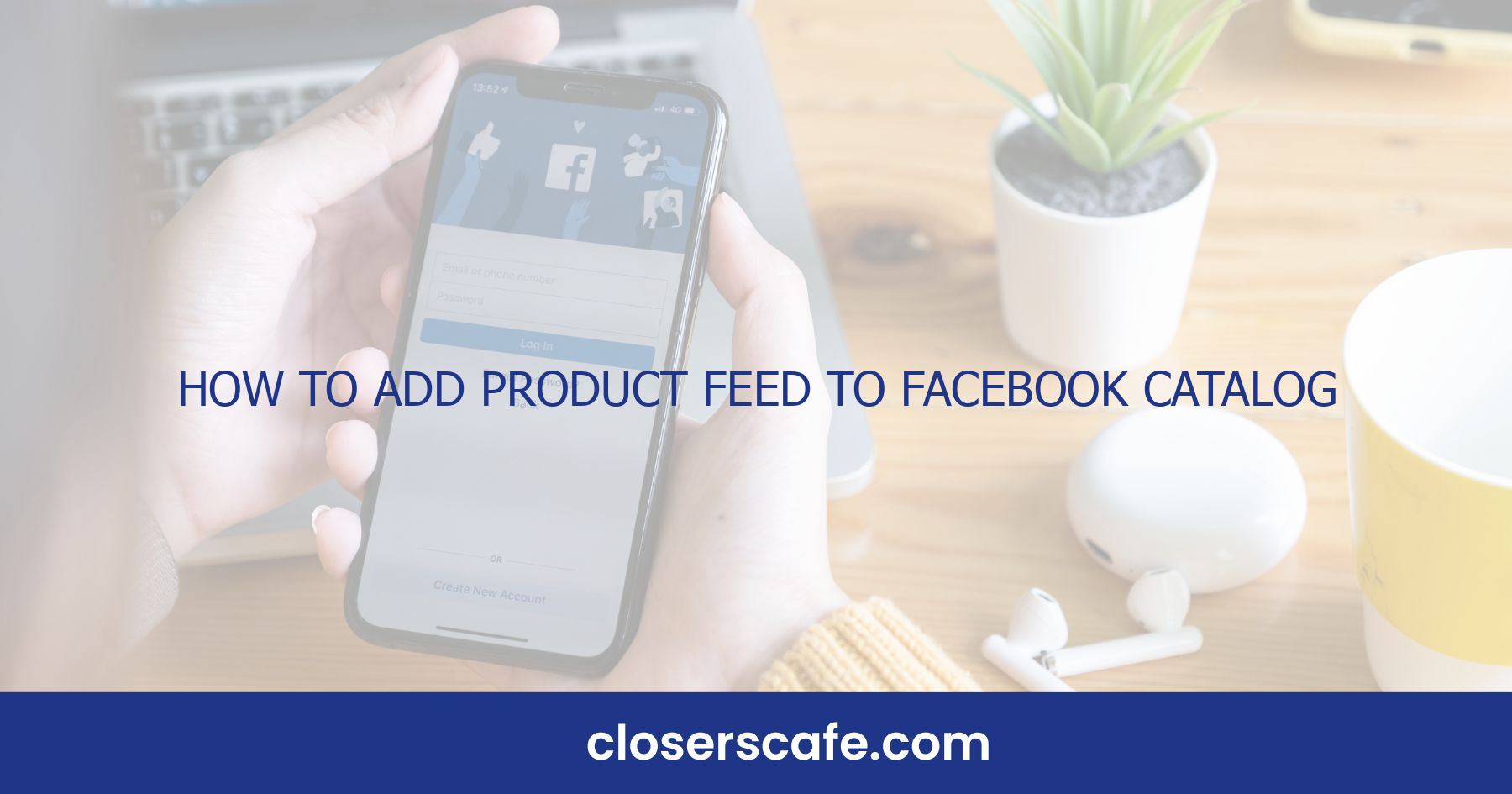Adding a product feed to your Facebook Catalog can skyrocket your online store’s visibility and sales. I’ve learned that syncing your inventory with Facebook opens up a world of advertising possibilities. Whether you’re a small business owner or a marketing pro, mastering this skill is essential for staying competitive in today’s digital marketplace.
I’ll guide you through the process step-by-step, ensuring you can effortlessly integrate your products with Facebook’s powerful selling tools. From preparing your product images to setting up your feed for success, you’ll be ready to capture your audience’s attention where they spend a significant chunk of their time—on social media.
Why Adding a Product Feed to Facebook Catalog is Important
Integrating a product feed into your Facebook Catalog is crucial for several reasons that are directly tied to the success of your online store. Firstly, visibility is key in the online marketplace, and Facebook’s vast user base provides an unparalleled platform to showcase your products. By having your inventory displayed on Facebook, you’re placing your products right where potential customers spend a considerable amount of their time.
Also, Facebook’s shopping features are designed to create a seamless shopping experience right on the platform. This integration means that when potential customers stumble upon your products, they’re just a few clicks away from making a purchase. The ease of transition from discovery to purchase can dramatically increase your conversion rates.
What’s also worth noting is the power of dynamic retargeting ads. When you have a product feed synced with Facebook Catalog, you can use these ads to re-engage customers who have shown interest in your products but haven’t made a purchase. Reminding them of what they’ve viewed on your website can effectively nudge them towards completing a sale.
Let’s not forget the benefit of staying up-to-date. With an automated product feed, your Facebook Catalog reflects real-time inventory levels, ensuring accurate product information like prices and availability. Potential customers will appreciate and trust a store that provides precise and current details, so boosting their confidence to buy.
Finally, catering to mobile users is pivotal, as a significant amount of social media consumption happens on mobile devices. With a product feed, your store is mobile-friendly, with all your products accessible and purchasable through a few taps. As mobile commerce continues to grow, you’ll want to make sure you’re capitalizing on this trend.
These elements combine to solidify the necessity of adding a product feed to your Facebook Catalog as part of your digital strategy, aiming to increase online presence, streamline the shopping process, and drive more sales.
Step 1: Preparing Your Product Images
Adding a product feed to your Facebook Catalog begins with high-quality product images because visual appeal can make or break a customer’s purchase decision. I’ve discovered that compelling images can increase click-through rates and improve the overall shopping experience. Here are some key tips to ensure your product images are Facebook-ready.
First off, make sure your images are clear, well-lit, and professional-looking. Facebook prefers images that are high resolution, with a minimum size of 500×500 pixels, though I’d recommend going for 1024×1024 pixels for optimal clarity. Keep in mind that square images display best on Facebook’s platform. To achieve this:
- Use a plain background to make your products stand out.
- Incorporate varied angles to show off different features.
- Include a zoomed-in shot to highlight details.
Remember, Facebook has specific image guidelines that you must adhere to. This includes:
- No promotional text or watermarks on the images.
- Avoiding borders unless they’re a natural part of the product.
- Making sure the product occupies at least 75% of the image frame.
Next, you’ll need to organize your images in a way that matches your product feed data. Each image should be named appropriately, so it’s easily identifiable during the upload process. As an example, if you’re selling a red dress in multiple sizes, your image files might be named ‘RedDress_Size6.jpg’, ‘RedDress_Size8.jpg’, and so on.
At this stage, it’s crucial to streamline the workflow. Consider using a batch editing tool if you’ve got multiple images to process. This will save you time and maintain consistency across all images for your product feed. Bulk editing tools are excellent for resizing, renaming, and even formatting your images to meet Facebook’s requirements. By perfectly preparing your images, you’re laying down the foundation for a successful integration of your product feed into Facebook’s Catalog. Your attention to detail here will translate into a seamless shopping experience that can captivate potential customers at first glance.
Step 2: Setting Up Your Product Feed
After making sure my product images are top-notch, the next big step is setting up the feed itself. A product feed is essentially a structured data file that contains detailed information about my products. It’s crucial to get this right because a well-structured feed can help my products be discovered more easily on Facebook.
Getting Started with the Feed File
For starters, I’ll need to choose the format of my feed. Facebook supports CSV, TSV, and XML files, and my choice depends on the complexity of my product catalog and personal preference. A CSV is generally user-friendly and sufficient for most needs.
Include Essential Data
In my feed, each product should have the following attributes:
- ID: A unique identifier for each product.
- Title: The name of my product, which should be both descriptive and concise.
- Description: This should provide potential customers with key information while also incorporating relevant keywords.
- Link: The URL where people can view and purchase the product.
- Image link: The link to my high-quality images.
- Condition: Whether the product is new, refurbished, or used.
- Price: The cost, including currency code.
- Availability: If the product is in stock, out of stock, available for preorder, etc.
- Brand: The manufacturer or brand name.
Here’s a simple example table of what part of the data might look like:
| ID | Title | Description | Link | Image link | Condition | Price | Availability | Brand |
|---|---|---|---|---|---|---|---|---|
| 001 | Vintage Vase | A handcrafted vase… | https://mystore.com/vase | https://img.link/vase | New | $20 | In Stock | PotteryCo |
Automation and Updating
To maximize efficiency, I prefer using tools that automate feed creation and updates. This saves me from having to update my feed manually every time I add a new product or change an existing one. Various eCommerce platforms offer plugins that can connect my inventory system directly to Facebook, syncing my products seamlessly.
Step 3: Optimizing Your Product Data
Once your product feed is set up in the preferred format, it’s time to turn your attention to optimizing your product data for the Facebook Catalog. Optimization ensures that your products not only appear in searches but also stand out to potential customers, eventually improving click-through rates and conversion.
First, consider the title of each product. The title should be concise yet descriptive enough to give buyers a clear idea of what you’re selling. Incorporate relevant keywords naturally as this can improve the product’s visibility in searches. For instance, if I’m selling a French Press Coffee Maker, I wouldn’t just list it as “Coffee Maker.” A more effective title might be “Stainless Steel French Press Coffee Maker, 34oz.”
Next, pay close attention to your product descriptions. This is where you can really sell the item. Highlight the benefits and features, and don’t forget to include any unique selling points. Use bullet points to make the information easily digestible, like so:
- Double-walled for heat retention
- Dishwasher safe for easy cleaning
- 34oz capacity perfect for hosting
Images are a critical part of your product data. Ensure that your images are high-resolution and show the product in its best light. Multiple angles and usage scenarios can help the buyer better understand the product they’re interested in. Finally, keep your product’s pricing and availability up-to-date. Accurate pricing prevents customer frustration and helps maintain trust in your brand. For items with varying options like size or color, ensure each variation is listed and correctly priced. Incorporating these optimization strategies can increase the performance of your product feed significantly. Remember, it’s not just about getting your products into the catalog; it’s about making them the preferred choice for buyers browsing through Facebook.
Step 4: Uploading Your Product Feed to Facebook Catalog
Once I’ve optimized my product data, the next crucial step is uploading the product feed to the Facebook Catalog. This process might seem daunting at first, but with a little guidance, it’s quite straightforward. To begin, I’ll navigate to the Facebook Business Manager and select the catalog I wish to update. From there, the Catalog Manager serves as a centralized hub where I can manage my inventory.
The Catalog Manager offers me the options to upload my product feed manually or schedule automatic uploads. For smaller businesses, or if I’m just starting out, I might opt for a manual upload. This requires me to upload a formatted file through the Add Products section of the Catalog Manager. Facebook supports different file formats like CSV, TSV, and XML, and even Google Sheets. It’s vital to ensure that the file adheres to Facebook’s required attributes to avoid upload errors.
For businesses with a larger inventory or frequent product updates, scheduling an automatic feed is a lifesaver. I need to enter the URL of the product feed and set the schedule that fits my update frequency – this can be hourly, daily or weekly. Facebook will then retrieve the latest data from my feed at the specified intervals, keeping my catalog up to date without further manual intervention.
It’s imperative to monitor the status of my product feed after uploading. The Catalog Manager includes a Diagnostics section where I can check for any issues that might arise during the upload. Should there be any errors or warnings, I’m offered detailed insights into what might be causing them and suggestions on how to fix them. By keeping an eye on diagnostics, I ensure that my product feed remains optimal, and any issues are addressed promptly.
Throughout this process, I also keep in mind the importance of staying within Facebook’s commerce policies. Ensuring my product listings meet Facebook’s guidelines is paramount to maintain visibility and avoid potential feed disapproval. With my product feed successfully uploaded, I’m ready to showcase my products to a vast audience on Facebook’s platforms.
Conclusion
Mastering the art of adding a product feed to your Facebook Catalog opens up a world of opportunities for showcasing your products to a vast audience. By following the steps I’ve outlined and ensuring your uploads are successful, you’ll be well on your way to leveraging Facebook’s powerful shopping features. Remember to keep an eye on your feed’s status and stay compliant with Facebook’s commerce policies. With these tips in hand, you’re now equipped to elevate your online presence and connect with more customers through Facebook’s dynamic platforms. Let’s get those products out there and start driving sales!
Frequently Asked Questions
What is a Facebook Catalog?
A Facebook Catalog is a container that holds all the information about the items you want to advertise or sell across Facebook’s various services like Marketplace, Instagram, WhatsApp or the main Facebook platform itself.
How do I add products to my Facebook Catalog?
To add products to your Facebook Catalog, you can upload a product feed manually, or schedule automatic uploads through the Catalog Manager in the Facebook Business Manager.
What is the process for uploading a product feed manually?
To manually upload a product feed, navigate to the Catalog Manager in the Facebook Business Manager and use the “Add Products” feature. From there, you can upload your product feed file and submit it for review.
Can I schedule automatic product feed uploads?
Yes, you can schedule automatic product feed uploads by setting up a scheduled feed in the Facebook Catalog Manager, which will automatically receive updates based on the schedule you set.
Why is it important to monitor the status of my uploaded product feed?
It’s important to monitor your product feed status because you’ll need to identify and fix any issues that could prevent your products from displaying properly and to ensure continuous visibility on Facebook’s platforms.
What happens if I don’t follow Facebook’s commerce policies?
If you don’t adhere to Facebook’s commerce policies, your product feed may be disapproved, which can lead to your products not being visible or even removed from the Facebook platforms.
How does adding a product feed benefit my business on Facebook?
By adding a product feed to your Facebook Catalog, you can showcase your products to a wide audience on Facebook’s platforms, which can increase visibility, drive traffic, and potentially boost sales.