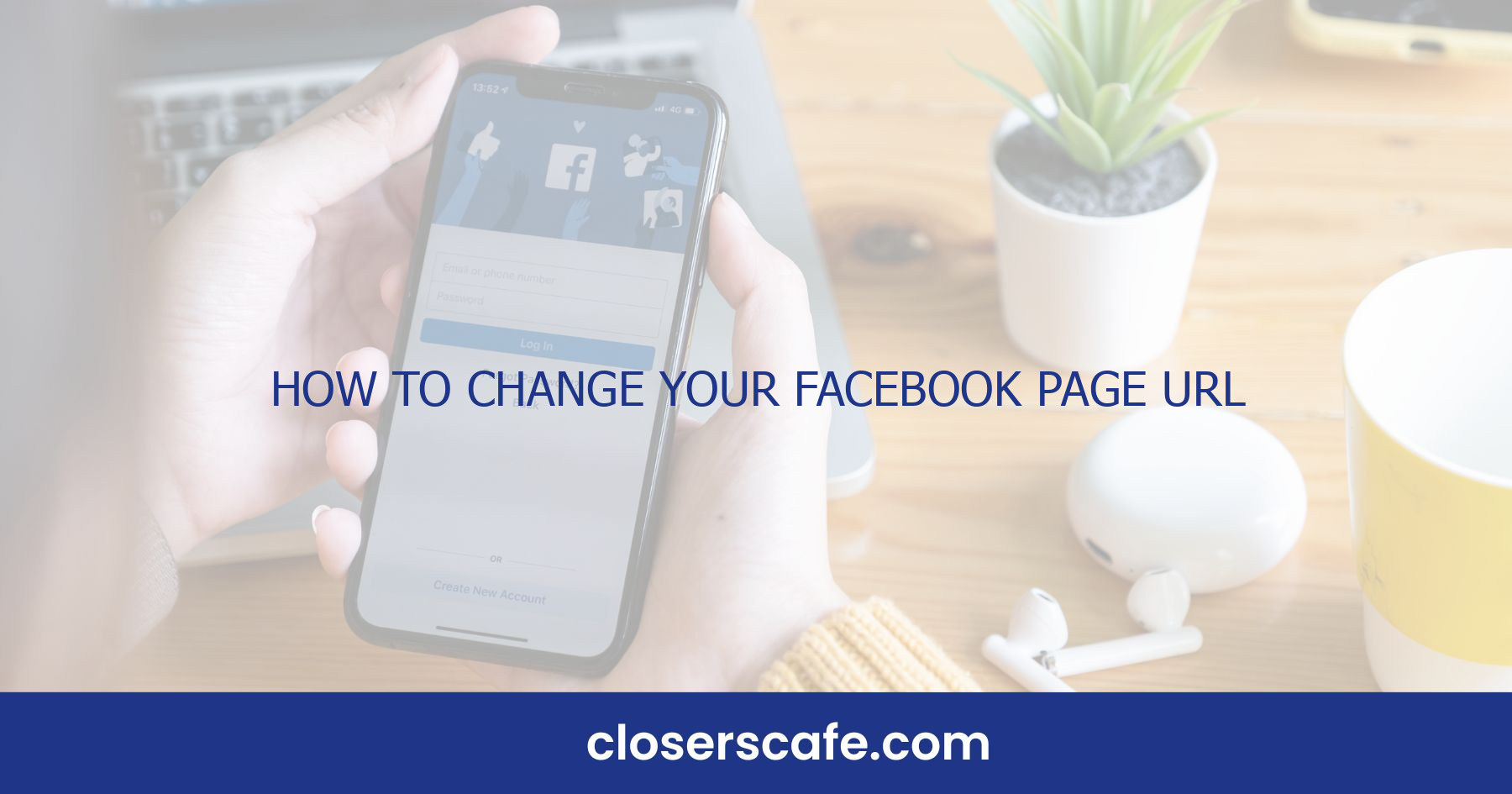Ever stumbled upon a Facebook Page with a URL that’s as catchy as a hit song? I’ll bet it made you think about sprucing up your own page’s link. I’ve been there, and let me tell you, a custom URL isn’t just about looking good—it’s a game-changer for your brand’s online identity.
Changing your Facebook Page URL might seem daunting, but it’s actually a breeze if you know the steps. It’s a simple tweak that can significantly boost your page’s visibility and accessibility. Stick with me, and I’ll walk you through the process, ensuring your page stands out in the crowded social media landscape.
Why Should You Change Your Facebook Page URL
When you first create a Facebook Page, the platform automatically assigns you a clunky and impersonal URL filled with random numbers and letters. It’s hardly memorable and certainly not something that communicates brand identity. That’s where the idea of customization comes in, offering brand consistency and a cohesive online presence.
Customizing your Facebook Page URL makes it significantly easier for people to find you. Think about it — if you’re telling someone how to find you on Facebook, which sounds better: Facebook.com/pages/yourbrandname/857469024 or Facebook.com/YourBrandName? The latter rolls off the tongue and sticks in your mind, doesn’t it? That’s the kind of sticking power you want your brand to have. Also, a custom URL is crucial for your SEO efforts. Search engines index Facebook Page information, and a clear, relevant URL is more search-friendly. It tells both users and search engines what your page is about, without any ambiguity.
Another point to consider is the shareability factor. Social media is all about sharing, and a custom URL is infinitely more shareable. It’s concise, which makes it perfect for the character limits on platforms like Twitter and inclusion in marketing materials like business cards, flyers, and email signatures. Finally, there’s the professionalism aspect. A random string of numbers in your URL does nothing for your brand’s professional image. On the other hand, a neat, custom URL indicating your business name or area of expertise — that’s the digital equivalent of a firm handshake. It shows that you’re serious about your business and you’ve taken the extra step to polish every aspect of your public image. Whether it’s brand recall, enhanced searchability, or professional appeal, changing your Facebook Page URL isn’t just a cosmetic update — it’s a smart business decision.
What You Need to Know Before Changing Your Facebook Page URL
Before you jump into updating your Facebook Page URL, it’s crucial to gather some intel. Understanding the prerequisites and limitations is key to a smooth transition. Eligibility Criteria: First off, your page needs at least 25 likes before you can claim a custom URL. It’s Facebook’s way of ensuring that the pages gaining this perk show signs of activity and genuine engagement. Also, you must be an admin of the page to make this change. If you’re not, you’ll need to contact someone who is to proceed.
Unique URLs: Your desired URL must be unique. If another page has already snatched up the web address you’re eyeing, it’s back to the drawing board. Take this as an opportunity to get creative and find a URL that aligns closely with your brand while remaining distinct.
One-Time Change Rule: Be aware that Facebook has a one-time change policy for page URLs. Once you’ve made the switch, you’re locked in. This policy underscores the importance of choosing wisely, as reversing the decision isn’t an option.
Consistency Across Platforms: Consider matching your Facebook URL to your usernames on other social media platforms. This consistency strengthens your brand’s online presence and makes it easier for followers to find you across different networks.
SEO Impact: A custom URL can boost your visibility not only on Facebook but also in search engine results. The closer your URL matches relevant search terms, the better your chances are of appearing in potential customers’ queries.
Remember to:
- Check the availability of your preferred URL
- Choose a URL that’s easy to remember and type
- Avoid using special characters or too many numbers
Familiarize yourself with these key points before taking the next step to avoid any hiccups in your Facebook URL customization process.
Step 1: Check if You’re Eligible for a Custom URL
Before diving into the process of changing my Facebook Page URL, I always make sure I’m meeting Facebook’s eligibility requirements. The most fundamental requirement is having at least 25 likes on my page. I find this garners enough community presence to warrant a custom URL. It’s also essential that I’m an admin of the page to make this change. When I first created my Facebook Page, I understood that settling for the automatically generated URL wasn’t ideal for branding or memorability. Having the power to customize my URL can be a game changer, so I confirm that I have administrative rights before proceeding.
Verifying my role is simple. I navigate to the ‘Settings’ section of the page, where I can check the current Page roles and confirm I’m listed as an admin. This ensures I have the required permissions to make changes like updating the page URL.
Even after ensuring I have the right amount of likes and the necessary access, there’s still more to confirm before I’m eligible for a custom URL. The username has to be available. This means the URL I have in mind can’t be already taken by another entity on Facebook. I double-check the desired username against Facebook’s guidelines, ensuring it’s unique and resonates with my brand.
I’ve learned that maintaining consistency is pivotal. Hence, I make it a priority to research and ensure the username I’m interested in isn’t just available on Facebook, but across other social media platforms as well. This unified presence aids in SEO and improves my page’s discoverability online.
Once eligibility is confirmed, I’m ready to move forward with the certainty that the URL change will enhance my page’s identity and make it more accessible to my audience.
Step 2: Choose the Right Custom URL
Once you’ve confirmed your page meets the prerequisites, it’s time to pick the perfect custom URL for your Facebook page. Remember, your chosen URL isn’t just a cosmetic change; it’s a key branding and SEO tool that can enhance your online presence if used wisely. That’s why you’ll want to ensure that your URL:
- Is memorable and easy for your audience to recall
- Reflects your brand’s name or the keywords you want to rank for
- Is consistent with your usernames on other social media platforms
Firstly, putting myself in my target audience’s shoes helps me understand how accessible and intuitive my Facebook Page URL is. I ask questions like, “If I heard this on a podcast, could I remember it easily?” Simplicity is key, so I avoid complex spellings or strings of numbers that could confuse my audience.
In terms of branding, it’s critical to align your URL with your brand name or core keywords because that’s what customers will search for. I’ll weave my brand name into the URL to boost recognition and trust. For SEO purposes, a URL that matches search questions or phrases associated with my brand has a better chance of ranking higher in search results.
I also make sure my Facebook Page URL mirrors the handles I’ve established on platforms like Twitter, Instagram, or LinkedIn. This cross-platform consistency reduces friction for anyone trying to find me online and strengthens my overall brand identity. To check the availability of my chosen URL, I head to Facebook’s Page Info section under Settings. If my desired URL is taken, I don’t get discouraged. I get creative by adding relevant words or my location to make the URL unique but still reflective of my brand. Keeping it as short as I can, gives me a concise URL that’s not just a navigational shortcut for my current followers but also a beacon for potential new ones. Given that Facebook only allows a single change to your Page URL, I take extra care in making my decision. I’ll list down a few good options and even get feedback from friends or colleagues before making the final choice. It’s a decision that seems simple, but the impact is lasting, so ensuring the URL is the best representation of my brand is crucial.
Step 3: Check the Availability of Your Chosen URL
Once you’ve pinpointed the perfect Facebook Page URL, it’s crucial to ensure that it’s up for grabs. Facebook’s vast user base could mean someone else has already claimed your preferred URL. So how do you go about checking availability?
First and foremost, type the URL directly into your browser’s address bar using the format https://www.facebook.com/[YourChosenName]. If the URL leads to an active page, that’s your cue to head back to the drawing board. But if the link returns a 404 error or directs to a blank page, there’s a good chance you can claim it. You can also use Facebook’s built-in functionality to check for URL availability. Head over to your page’s settings, click on ‘Edit Page Info,’ and navigate to the ‘Username’ section. Here, Facebook will instantly notify you if your desired URL is available or not. If by chance it’s taken, Facebook will often suggest variants—but remember, the key is to stay as true to your original choice as possible for consistency’s sake.
Here’s a tip: Keep a list of alternatives handy. It’ll save you time and frustration in case your first choice isn’t available. Brainstorm variations that still align with your brand and are just as memorable. This might include adding your location or a keyword that’s central to your business. Remember, your Facebook Page URL should enhance your branding and SEO efforts. While securing the exact match to your brand name is ideal, incorporating relevant keywords can boost your visibility too. It’s a delicate balance of brand identity and search engine discoverability.
Finally, cross-reference your desired Facebook URL with other social media platforms. Uniformity across your online presence isn’t just professional; it simplifies the process for your customers to find you across the board. Once you’ve nailed down an available URL that meets all your criteria, you’re ready for the next step.
Step 4: Request and Confirm Your Custom URL
Having settled on a suitable and available Facebook Page URL, it’s time to claim it for your own use. Facebook makes the request process straightforward but it’s important to approach this step with precision to avoid any potential missteps.
The first action I recommend is navigating to your page’s ‘About’ section where you will find the ‘Edit Page Info’ option. Here, you will be able to access your current Facebook Page URL and the option to change it. Click the ‘Edit’ button next to your page’s web address and type in your preferred custom URL.
When you enter your desired Facebook Page URL, Facebook will immediately check its availability. If it’s free, you’ll get a confirmation message. That’s your green light to proceed. But, if your chosen URL is taken, Facebook will let you know and you might need to go back to your list of alternatives.
Remember that once you submit your request, Facebook reviews it to ensure it aligns with their guidelines. This review process might take some time, so patience is key. It’s worth noting that if your page has a large number of fans or is verified, the process might require additional steps to confirm ownership and to ensure the continuity of your brand.
Once the request is approved, you’ll receive a notification from Facebook. It’s crucial to immediately verify that the change has taken effect by typing your new URL into your browser and checking to see that it directs to your Facebook Page. This is also the time to update your marketing materials and any other digital footprints—like your website or email signature—that feature your old Facebook page URL.
It’s essential to follow these steps with care to ensure a smooth transition. Engage with your audience to let them know about the update. Prompt communication can prevent any confusion and help to retain the connection with your followers.
Step 5: Spread the Word about Your New URL
Once Facebook approves my new custom URL, it’s crucial to let everyone know about the change. I start by updating all my online profiles. This includes my business website, email signatures, and bios on other social media platforms. It’s key to maintain consistency across all digital touchpoints to ensure that people can easily find my page.
Next, I make an announcement on the Facebook Page itself. A post highlighting the new URL is not only informative but also serves as a reminder to my followers to bookmark the updated link. Visibility is paramount, so I use engaging copy and visuals to ensure the post grabs attention. Also, creating a Facebook event about the URL change can increase awareness among my audience.
Email marketing comes in handy for reaching out to those who aren’t frequent Facebook users. A brief, friendly email to my subscribers detailing the change can go a long way in keeping everyone in the loop. To solidify the update, I take advantage of my existing networks. Collaborations with influencers or other brands who can mention my new URL in their content help reach a broader audience. Engaging with local Facebook groups and relevant online communities also drives attention to my updated presence.
Finally, updating printed materials is a must, though it’s a gradual process. For upcoming prints, I ensure the new Facebook URL is on business cards, flyers, and posters. With these synchronized efforts, I create a seamless transition to the new URL, making it easier for current and new followers to connect with me.
Conclusion
Changing your Facebook Page URL isn’t just about a new address—it’s about maintaining a strong online presence and making sure your audience can find you with ease. I’ve walked you through the steps to make this change and highlighted the importance of keeping everyone informed. Remember to be patient as Facebook reviews your request and once it’s approved, take swift action to update all your digital touchpoints. Here’s to your refreshed brand identity and the continued growth of your online community!
Frequently Asked Questions
How do I request a custom Facebook Page URL?
You can request a custom Facebook Page URL by navigating to the ‘About’ section of your page, clicking on the ‘Edit Page Info’ option, and entering your desired URL to check its availability.
What happens if the custom URL I want is already taken?
If the desired custom URL is already taken, Facebook will notify you, and you will need to choose an alternative URL from your list.
How long does Facebook take to approve a custom URL request?
The approval process for a custom URL on Facebook can vary; it may take longer for pages with a large number of fans or those requiring verification.
Do I need to do anything after my Facebook Page URL is approved?
Yes, you should immediately verify the change by typing the new URL into your browser. Additionally, update your marketing materials and digital footprints to reflect your new Facebook Page URL.
How can I inform my audience about the change to my Facebook Page URL?
Communicate promptly with your audience about the URL change by making an announcement on your Facebook Page, updating online profiles, using email marketing, engaging influencers or other brands for promotion, and updating any printed materials.