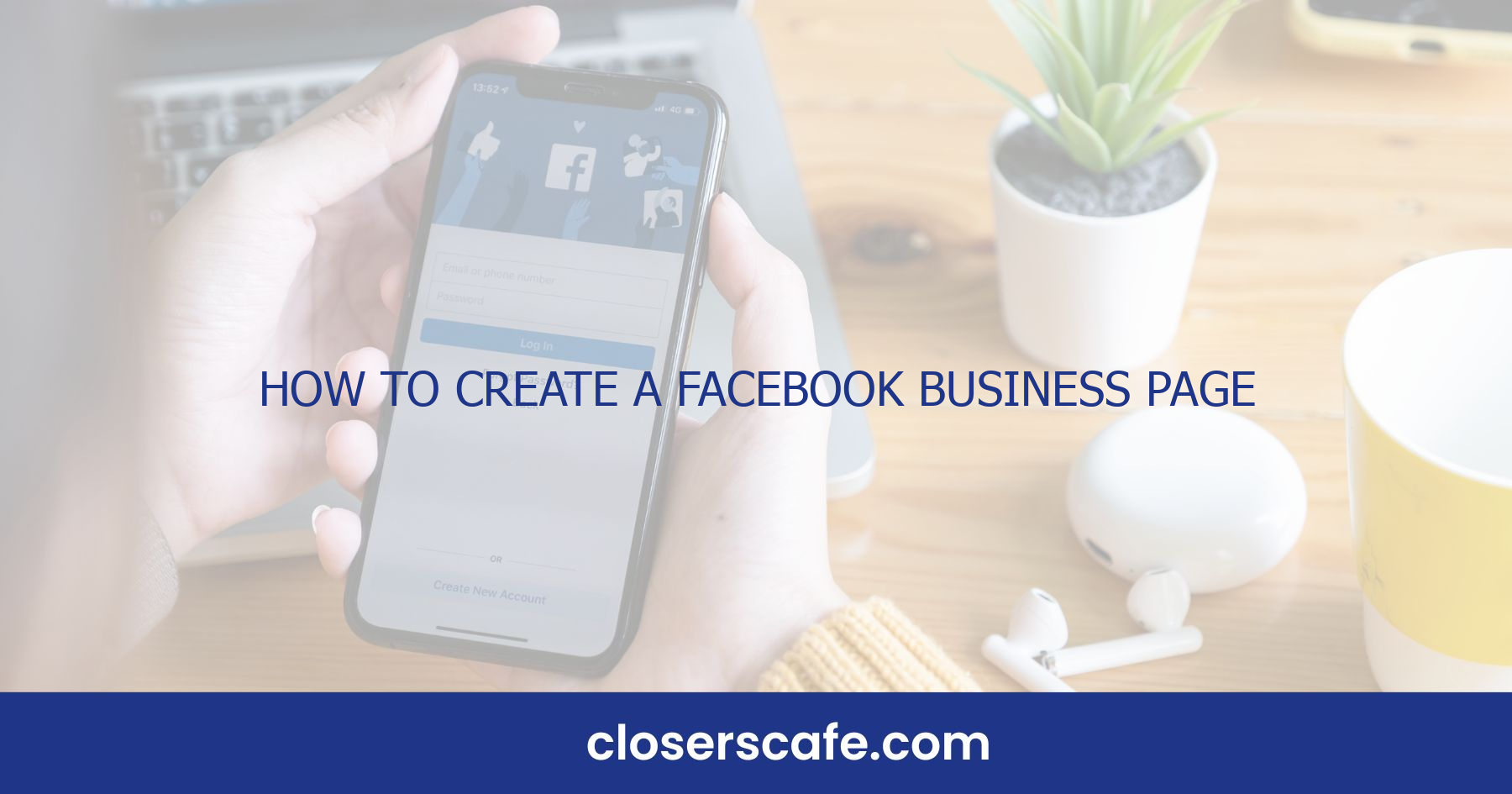Creating a Facebook Business Page is like opening a digital storefront to the world. It’s a game-changer for businesses looking to expand their online presence. I’ll guide you through the simple steps to set up your page, attract followers, and engage with your audience effectively.
Why Create a Facebook Business Page
I’ve often highlighted the importance of social media in the digital marketing sphere, and Facebook is a testament to this. A Facebook Business Page serves as a central platform where companies can establish their brand, share their story, and connect with an audience of over 2.8 billion monthly active users. It’s not just a marketing tool; it’s a vital component of any business’s online presence.
When I create a Facebook Business Page, I’m looking at a modern digital storefront that’s open 24/7. The opportunity for visibility is unparalleled. Here are some undeniable reasons to set up your own page:
- Global Reach: Facebook’s vast user base means your business can connect with customers worldwide.
- Customer Engagement: A Business Page facilitates two-way communication, giving you the chance to interact directly with your audience, collect feedback, and respond to their needs in real time.
- Insightful Analytics: Facebook provides detailed analytics through its Insights feature, allowing you to track engagement and understand what content resonates with your followers.
- Targeted Advertising: With Facebook ads, you can reach specific demographics, interests, and behaviors, ensuring that your marketing efforts are more focused and cost-effective.
- SEO Benefits: A Facebook Business Page can also boost your search engine visibility, as search engines index these pages and often display them in search results.
By integrating a Facebook Business Page into your digital marketing strategy, you’re not just setting up another promotional channel. You’re building a community around your brand. This platform allows your business to gather valuable customer insights, increase brand loyalty, and drive web traffic, eventually contributing to increased conversions and sales.
Moving on, let’s jump into how to ensure that your newly created Facebook Business Page stands out in a crowded marketplace. The key is engagement and compelling content, but let’s explore these aspects more closely.
Step 1: Sign Up for a Facebook Account
Setting up a Facebook Business Page starts with a basic requirement: having a personal Facebook account. If you already have one, you’re a step ahead. If not, here’s how to get started.
Creating your personal account is a simple process. Visit Facebook’s homepage and fill out the sign-up form. You’ll need to provide some basic information, including your name, email or mobile number, password, date of birth, and gender. Keep in mind that your personal information should be accurate to comply with Facebook’s terms of service.
Once you’ve entered the required details, click the sign-up button to proceed. Facebook will send a verification email or text message to confirm the authenticity of your contact information. It’s crucial to verify your account to ensure it’s not flagged as spam or fake by Facebook’s security systems.
After you’ve verified your account, personalize your profile by adding a profile picture and cover photo. These are important because they frame your identity on the platform. For a business owner, presenting a professional image even on personal profiles can be advantageous.
Adjusting your privacy settings is a smart next step. You have control over who sees your posts and personal information. It’s important to set these preferences to suit your comfort level. Keep in mind that while your personal account is essential for managing your Business Page, the two will be seen separately by your audience.
On the top right of your Facebook homepage, you’ll find a Create button. Click on it and select Page from the dropdown menu. This is where you’ll kickstart the process of building your Facebook Business Page, which will be discussed in the next installment. Remember, each step in this process enhances your potential for building a robust online presence that can help you engage with customers and grow your business.
Step 2: Create a Facebook Business Page
Once you’ve signed up for a Facebook account and personalized your profile, you’re ready to move on to creating your Facebook Business Page. A Business Page gives your brand a professional touch and lays the foundation for your online presence on the platform. Here’s how you can set up your page with ease.
First, log in to your Facebook account and navigate to the Pages section. You’ll find this on the left-hand side of the newsfeed. Click on “Create Page” to get started. You’ll be prompted to choose a category that best describes your business. Select the one that fits closely with what your business offers, as this will help people find your page when they’re searching for services or products like yours.
Next, fill in your business information. This includes your business name, address, and phone number. If you have a website, make sure to include that as well. It’s crucial to ensure all information is accurate and up-to-date, as this forms the cornerstones of how customers will perceive and contact your business.
You’ll then want to add a profile and cover photo that reflects your brand. Consider using your company logo for the profile picture and a wider image that represents your business for the cover photo. These visual elements are key since they’re the first impression potential followers will have of your brand. A high-resolution image will portray a sense of professionalism and attention to detail.
After your photos are in place, it’s time to customize your page with a call-to-action (CTA) button. This button can be tailored to your business goals, whether that’s directing visitors to your website, prompting a phone call, or even starting a chat via Messenger. The CTA is a vital part of your business page because it encourages potential customers to engage with your brand directly.
Before you invite all your friends to like your new page, spend some time creating content. Whether it’s an introductory post, a special offer, or a helpful tip related to your industry, having content on your page gives visitors a reason to follow you. Remember, a steady stream of quality content is often what turns a casual visitor into a loyal customer.
By following these steps, you’ll have a Facebook Business Page that not only looks professional but is also ready to engage with customers.
Step 3: Customize Your Page
With the basics in place, it’s time to customize your Facebook Business Page to stand out and attract your target audience. The visual appeal and functionality of your page play crucial roles in user engagement.
Add a Description and Contact Information
My first tip is to refine your page’s identity by adding a detailed description and all necessary contact information. This not only informs visitors about what you offer, but it also improves your page’s search visibility. – Description: Write a compelling description of your business that reflects your brand’s voice.
- Contact Info: Include your business phone number, email, and website to make it easy for customers to reach out.
Customize Tabs and Sections
Facebook allows page owners to customize tabs and sections according to their business needs. I’ll walk you through adding or rearranging these elements to enhance user experience.
- Tabs: Go to your page settings and click ‘Templates and Tabs.’ Here, you can toggle tabs on or off and drag to reorder them.
- Sections: Choose which sections to showcase, like Services, Reviews, or About Us, depending on what’s relevant for your business.
Use Templates
Facebook offers various templates tailored to different business types. Choosing the right template ensures your page highlights the information that matters most to your audience.
Templates include:
- Shopping: Ideal for retail businesses.
- Venues: Perfect for entertainment or event spaces.
- Non-profit: Specially designed for charities and organizations.
Select the template that aligns with your business objective to provide a seamless user experience.
As customization is key in creating a page that truly represents your brand, I’ll investigate into configuring your page’s settings next, ensuring you have full control over privacy, notifications, and messaging features. These settings are pivotal for maintaining a professional online presence and fostering trust with your customers.
Step 4: Add a Profile Picture and Cover Photo
When setting up your Facebook Business Page, it’s critical to upload a profile picture and cover photo. These images are often the first elements visitors will notice, so they play a key role in establishing your brand identity.
Your profile picture should be a high-resolution logo that’s easily recognizable. It’s what appears in search results and when you interact with users, so it needs to be clear even at smaller sizes. Keep in mind, Facebook uses a circular format for profile pictures, so ensure that your logo is centered and fits well within the space.
Moving on to the cover photo, this is where you can get a bit more creative. It’s the banner image that stretches across the top of your page and it offers a fantastic opportunity to convey your brand’s essence or current promotions. The optimal dimensions for a Facebook cover photo are 820 pixels wide by 312 pixels tall on desktops and 640 pixels wide by 360 pixels tall on mobile devices. Always preview how the cover photo looks on both to ensure it’s properly optimized for any viewing experience. Here’s a quick checklist for an effective cover photo:
- Ensure brand consistency by using colors, fonts, and imagery that align with your overall branding
- Update regularly with information about promotions, events, or seasonal graphics
- Avoid clutter and prioritizing minimalism for high visual impact and easy comprehension
Adding visuals to your Facebook Business Page isn’t simply a matter of choosing images. It’s about selecting visuals that speak to who you are as a business and how you wish to be perceived. With every image update, think about the message you’re sending to your audience and how it aligns with your marketing objectives. Remember, a well-crafted page with professional-looking visuals significantly amplifies your page’s appeal and helps cement your presence on the platform.
Step 5: Fill Out Your Business Information
After selecting the perfect visuals to represent your brand, it’s crucial to investigate into the specifics of your business information. This step is where you let customers know exactly what they need to know about your company. I’ll guide you through filling out the necessary details on your Facebook Business Page.
First things first, let’s cover the About section. This part is straightforward, but it’s essential to get it right. Here’s a brief breakdown of what to include:
- Description of Your Business: Write a succinct, engaging description of what your business offers. Make sure it’s comprehensive and includes any unique selling points or missions that set you apart.
- Contact Information: Provide your business’s phone number, email, website, and any other means of communication. It’s vital to make it easy for customers to reach you.
- Location: If you have a physical store, include your address. If you’re purely online, you can skip this part.
- Hours of Operation: Let your customers know when you’re open for business. This information should be kept up-to-date, especially during holidays or special events.
Next, you’ll want to fill in the additional information, such as:
- Categories: Select categories that best describe your business. Accurate categorization helps customers find your page more easily.
- Price Range: Give customers an idea of what they might expect to pay for your products or services.
By providing thorough and accurate business information, you enhance your credibility and make it easier for potential customers to trust and engage with your brand. Remember to review all of the details before making your page public. You want your first impression to be flawless.
It’s important to frequently update this information. Businesses evolve, and so should your Facebook Business Page. Whether you’re expanding your services or changing your hours, keeping your page current ensures that customers always have the latest information at their fingertips.
Finally, linking your page to other social media profiles can increase your online presence. If I’m running a campaign on another platform, I make sure to mention it on my Facebook page, which helps streamline my brand’s online narrative.
Step 6: Set Up Your Page Tabs
After filling in your business information, it’s time to organize your Facebook Business Page for optimal user experience. Page tabs function like a table of contents for your page, allowing visitors to easily navigate to different sections, such as posts, about, events, and photos.
Setting up your page tabs is a straightforward process. First, click ‘Settings’ at the top of your Page, and then select ‘Templates and Tabs’ from the left-hand column. Here, you’ll find a list of tabs that you can customize to fit the nature of your business. Facebook provides a default set of tabs, but you have the flexibility to add or remove tabs and arrange them in an order that makes the most sense for your business.
For a business that frequently hosts events, moving the ‘Events’ tab near the top ensures that this information is one of the first things visitors see. If you’ve got a robust photo gallery showcasing your products or services, make sure the ‘Photos’ tab is easily accessible.
Remember to keep only those tabs that are useful for your business, as clutter can overwhelm visitors. You want to create a seamless browsing experience that guides your audience to the information they’re seeking or the actions you want them to take.
It’s also wise to periodically review and update your tabs. As your business evolves, you may offer new services or launch different marketing campaigns. Your Facebook Page tabs should reflect these changes and remain aligned with your current business strategy.
Customizing page tabs isn’t just about organization; it’s about making sure visitors see what’s most important. Prioritize the tabs that showcase your brand’s strengths and make sure they’re front and center. As with previous steps, ensuring the relevance and alignment of these tabs will enhance the functionality of your Facebook Business Page and improve user engagement.
Step 7: Add a Call-to-Action Button
After customizing your page tabs, it’s time to enhance engagement with a powerful tool—the call-to-action (CTA) button. A CTA button serves as a direct way to inspire visitors to take immediate action, be it booking an appointment, shopping, signing up for a newsletter, or contacting your business directly. The choice of your CTA should align with your top priority, whether that’s driving sales, encouraging sign-ups, or promoting events. So how do you set one up? First, click the ‘Add a Button’ option beneath your page’s cover photo. Facebook provides a variety of CTA options, and I’ll guide you through some of the most effective ones:
- Shop Now: Ideal for directing customers to your e-commerce platform
- Book Now: Perfect for service-based businesses like salons or restaurants
- Contact Us: Use this to make it easy for customers to reach out directly through Messenger or email
- Sign Up: Great for growing your mailing list or getting registrants for an event
Once you’ve selected the perfect CTA, you can then enter the destination URL or set up the preferred method of communication. It’s crucial to test your button to ensure it leads to the correct location or action—you wouldn’t want potential customers to face a dead end!
Also, Facebook provides data on how many people have clicked your CTA button, enabling you to track its performance. Regularly review these metrics and consider tweaking your CTA if it’s not achieving the desired results. Remember, your CTA should evolve as your business goals do.
Incorporating a CTA button is more than adding a function—it’s about creating a seamless journey for your audience from discovery to action. Engage with your customers by making their journey on your Facebook Business Page as intuitive and helpful as possible.
Step 8: Invite Friends and Contacts to Like Your Page
Once you’ve integrated your call-to-action (CTA) button and ensured that it functions correctly, it’s time to develop your page’s audience. Building an initial follower base is crucial for increasing visibility, and one way to jumpstart this process is by inviting friends and contacts to like your Facebook Business Page.
Inviting friends and contacts is a simple yet effective task. In the left-hand menu of your page, you’ll find a section titled ‘Community.’ Under this, there’s an option to ‘Invite Friends.’ Clicking on this opens a dialog box listing all your personal Facebook friends. From here, you can either select friends individually or select ‘All’ to invite them en masse. But it doesn’t stop there; leveraging your email list can also be a powerful strategy. If you’ve been collecting emails through a newsletter signup or previous marketing campaigns, you can create a custom invitation. Draft a friendly, personal email explaining the launch of your new Facebook Business Page. Highlight the value it will bring to your contacts, such as exclusive offers, updates, or valuable content. Direct them to your page using a clear link and encourage likes and shares.
Here are a few tips to maximize the impact of your invitations:
- Personalize your invites: When inviting friends, personalize your message to make it more engaging.
- Timing is key: Share your invites during peak times when your contacts are most likely to be online.
- Follow up: Don’t hesitate to reach out with a gentle reminder to those who may have missed your initial invitation.
Remember, the more likes and engagement your page receives, the greater the reach of your content will become. As your audience grows, so does the potential for customer interactions, brand loyalty, and eventually, conversions. It’s a foundational step towards establishing a thriving presence in the Facebook ecosystem. Keep the momentum going by regularly updating your page with fresh and relevant content to keep your new followers interested and engaged.
Step 9: Post Engaging Content
Once I’ve built a follower base on my Facebook Business Page, the next crucial step is to post engaging content. Engagement is the currency of the Facebook ecosystem, and it’s my job to ensure that every post is compelling enough to spark conversation, shares, and likes.
Consistency is key to maintaining an active and engaging presence. I make a point of posting content that resonates with my audience—whether it’s educational blog posts, industry news, insightful tips, or behind-the-scenes looks at my business operations. The idea is to give followers a reason to keep returning to my page. Here’s how I make my content engaging:
- Use high-quality images and videos: Visual content is more likely to capture attention and encourage shares.
- Ask questions and encourage participation: Polls and question prompts are great ways to get people involved.
- Create exclusive offers and promotions: Special deals for Facebook fans can drive engagement and sales.
- Share user-generated content: Featuring content from my audience builds community and increases trust.
- Provide value: Whether it’s a helpful tip or a discount code, adding value to posts keeps my audience interested.
Plus to these strategies, I also track which types of posts receive the most interaction using Facebook Insights. This invaluable tool shows me not just overall trends, but also the best times to post – when my audience is most active.
With a pulse on what generates the most engagement, I continually tailor my content strategy. I stay up-to-date with the latest trends to ensure my posts are timely and topical. By doing this, I’m not just selling or promoting—I’m creating a community hub that my audience values and looks forward to interacting with.
Step 10: Engage with Your Audience
Engaging with your audience isn’t just a nice-to-have; it’s a must-do for maintaining a dynamic Facebook Business Page. I’ve seen firsthand the kind of loyalty and community that can be built through genuine interaction. It’s what transforms a simple page into a brand’s social hub. First and foremost, timely responses are key. When a customer or follower takes the time to comment on your posts or send you a message, they expect a prompt reply. Responding swiftly shows that you value their input and helps build trust. Remember, Facebook displays how responsive you are, so aim for a high response rate.
Not all engagement is direct communication, though. Here are a few tactics to consider:
- Like and comment on posts where your page is mentioned.
- Run contests or promotions that encourage users to interact with your content.
- Use Facebook Stories to share behind-the-scenes content and quick updates.
Another powerful method is to host Facebook Live sessions. It’s an unbeatable way to connect in real-time and answer questions, showcase new products, or simply give a peek into the daily operations of your business. One of the biggest trends I’ve noticed is the efficacy of Facebook Groups associated with a business page. Creating a group gives your audience a place to communicate with each other, fostering a community feel while still under the umbrella of your brand.
Utilizing Facebook Insights not only helps in tracking and measuring engagement but also in understanding what types of posts elicit the best reactions. Use this data to refine your strategy, optimize posting times, and tailor content that resonates best with your audience.
Balance is crucial, so while automation can save time, ensure it’s not at the cost of personal touch. Automated responses can be a first contact point but always try to follow up with personalized communication where possible. Remember, engagement is a two-way street. It’s as much about listening to what your audience has to say as it is about speaking to them. By cultivating a responsive and interactive environment, you’ll not only retain your current audience but also attract new followers.
Conclusion
Crafting a vibrant Facebook Business Page isn’t just about the setup—it’s about fostering a community. I’ve shared how vital interaction is for growth and retention. Remember, it’s the blend of timely communication, strategic engagement, and insightful analytics that will elevate your page. Embrace the power of Facebook’s tools to keep your audience captivated and make data-driven decisions. Stay genuine, listen to your followers, and watch your business thrive on this dynamic platform. It’s time to put these tips into action and turn your Facebook Business Page into a hub of activity that reflects your brand’s unique voice and values.
Frequently Asked Questions
What are key tactics to increase engagement on a Facebook Business Page?
Engaging with your audience effectively on a Facebook Business Page involves tactics like promptly responding to comments and messages, actively liking and commenting on posts where your page is mentioned, running contests, leveraging Facebook Stories, hosting Facebook Live sessions, and creating Facebook Groups related to your brand.
Why is timely response important on a Facebook Business Page?
Timely responses to comments and messages show that a business values its customers and their feedback. This responsiveness encourages more interaction from the audience and fosters a positive community around your brand.
How can Facebook Insights help a business page?
Facebook Insights is a powerful tool that helps businesses track and measure engagement levels. With Insights, you can refine your content strategy and optimize posting times by understanding what content resonates best with your audience and when they are most active.
Why is a balance between automation and personal touch important?
Maintaining a balance between automation and personal touch on a Facebook Business Page is crucial because while automation can save time and ensure consistent responses, a personal touch gives a human element to your brand, making interactions feel more genuine and building stronger relationships with your audience.
What is the importance of listening to the audience on Facebook?
Listening to your audience on Facebook is essential because it provides insights into their needs, preferences, and feedback. This information is invaluable for tailoring content, products, and services to meet their expectations, thus retaining current followers and attracting new ones.