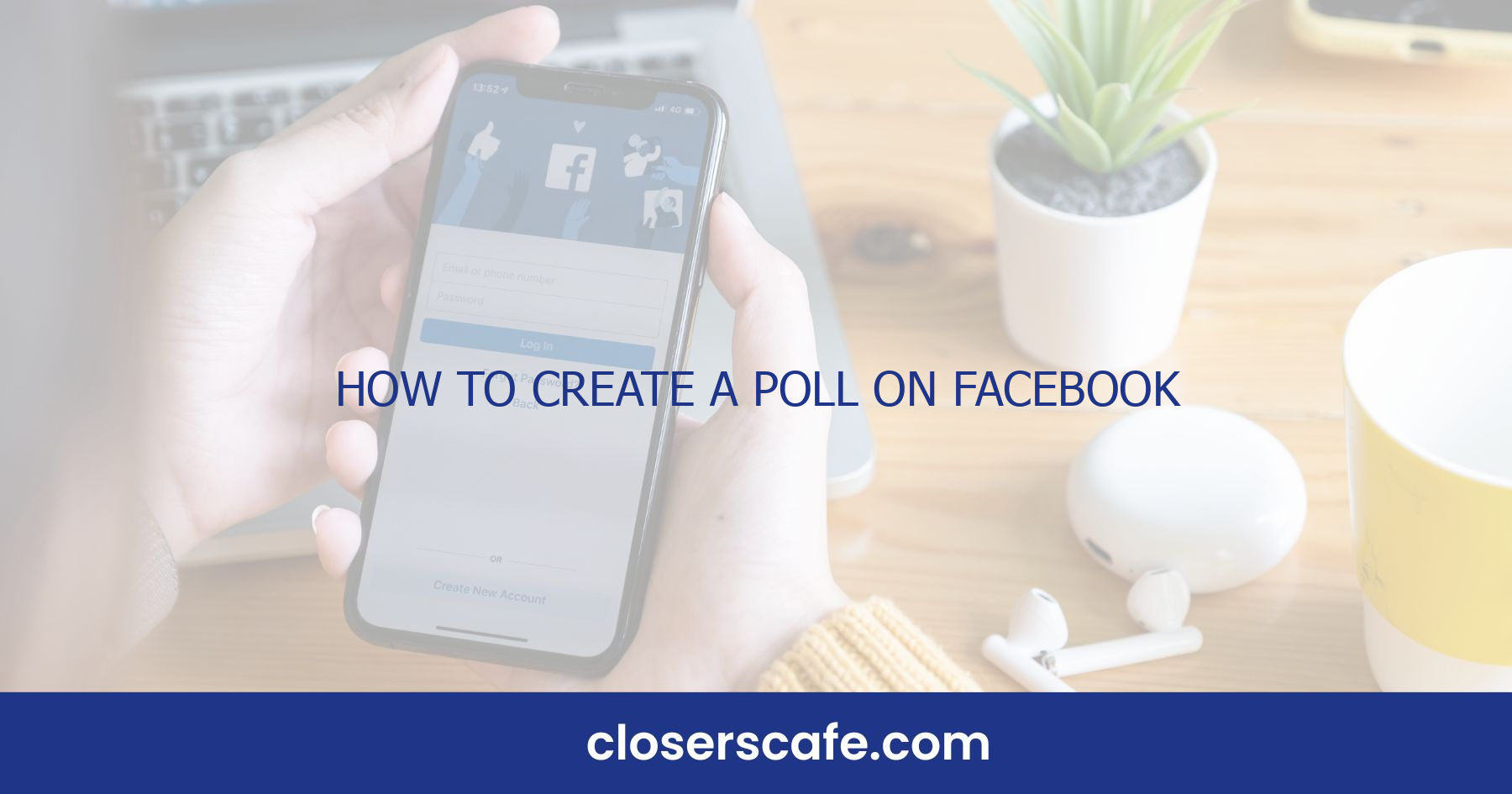Creating a poll on Facebook in 2024 is a fantastic way to engage your audience and gather opinions on any topic under the sun. Whether you’re curious about your friends’ favorite ice cream flavors or you need feedback on your latest product idea, polls are the go-to tool for quick and interactive communication.
I’ve been leveraging Facebook polls for years, and I’m excited to share the latest and greatest methods for crafting your own in just a few clicks. With Facebook’s ever-evolving interface, I’ll guide you through the newest features to ensure your polling experience is seamless and successful.
Step 1: Accessing the Polls Feature on Facebook in 2024
Logging into Facebook, I’m immediately drawn to the enhancements that have materialized over the years. Navigating through the revamped interface, I find that accessing the polls feature in 2024 is still a straightforward process. First and foremost, ensure you’re on the homepage. On a desktop, this is typically the News Feed where you can see posts from friends and pages you follow. If you’re on mobile, the experience is pretty similar, with the homepage being the central hub for all activity.
Once I’ve oriented myself on the homepage, it’s time to look for the poll creation option. Depending on how Facebook continues to evolve, this could be housed under a ‘Create’ menu or found directly on your profile or page. Consistency isn’t always Facebook’s strong suit, so staying adaptable to interface changes is key. In the current version, I go to the page where I want to create the poll, then look for the ‘Posts’ section. There, I can often find an option to ‘Add to Your Post’ or ‘Create Post’ that includes a variety of content choices—one of which should be ‘Poll’.
The interface guides me through creating my poll by clicking on the polls icon—a straightforward prompt that leads to a form where I can enter my question and possible answers. Customization features may vary, but typically, I can add options like images or GIFs to make the poll more engaging. Once I’ve entered my question and set the answer choices, I have the choice to decide the duration of the poll. This could be anywhere from a few hours to several days, giving me the flexibility to gather as much feedback as needed.
It’s important to note that the polls feature is not always available in all regions or on all types of Facebook accounts. Regular changes to Facebook’s terms and services can affect how and where polls can be created. Staying updated with their policies will ensure I’m not caught off guard by any restrictions or updates.
Step 2: Choosing the Right Poll Type for Your Purpose
Once I’ve navigated to the poll creation interface on Facebook, the next crucial step is selecting the type of poll that best aligns with my goals. Facebook in 2024 provides several versatile options, each with its unique benefits. It’s essential to understand the choices before pressing that ‘Create’ button.
For simple feedback, there’s the straightforward two-option poll, which allows me to pose a question and offer two possible responses. This type is excellent for clear-cut decisions and quick audience opinions. I’ve noticed that these polls encourage higher participation due to their uncomplicated nature.
When I’m in the mood for a deeper insight, the multiple-choice poll is my go-to. Here’s why:
- It gives participants more options, reflecting a range of opinions.
- I can gather more nuanced data about my audience’s preferences.
- It’s especially useful for topics where there’s no clear black or white answer.
Adding customizations, such as images or GIFs, can make the poll more engaging. Plus, Facebook’s algorithm seems to favor visually appealing content, which potentially increases the reach of my post. I take care to pair my questions with relevant images that entice users to stop and participate.
There’s also the ranked choice poll, which is perfect when I want to understand preferences in a hierarchical order. Participants can rank the options based on their priority, allowing me to glean which choices stand out above others.
Finally, Facebook allows me to set a time limit for the poll. For time-sensitive decisions, I’ll keep the duration short. But for broader engagement, I might extend the poll to give people ample time to respond. Whether I’m aiming for immediate reactions or collecting considered responses over time, there’s a setting that fits the bill.
Monitoring the poll and engaging with the responders keeps the interaction alive and can lead to valuable insights. This step demands attention as it’s the pulse of the entire poll activity, showing me exactly what my audience thinks and feels about the given topic.
Step 3: Crafting Engaging Questions and Options
Once you’ve navigated Facebook’s interface and selected the poll type that suits your needs, crafting engaging questions and options is crucial to encourage participation. I’ve noticed that questions with a personal touch or topical relevance tend to receive more responses. To keep things interesting, I make sure my questions are clear, concise, and relatable to my target audience.
Here are some pointers I follow:
- Keep it simple: Avoid complex wording or jargon that might confuse voters.
- Be specific: Vague questions can lead to ambiguous results, so clarity is key.
- Stir curiosity: Pose questions that provoke thought or conversation.
- Add humor: When appropriate, a touch of humor can boost engagement.
The options you provide with your question are equally important. They should be:
- Exclusive: Ensure that choices don’t overlap, to avoid skewing the results.
- Balanced: Avoid bias by offering options that cover a range of possible opinions.
- Brief: Long option texts can deter engagement, so I keep mine succinct.
Visual elements, like images and GIFs, not only make the poll more appealing but also help voters understand the context of your options better. I’m careful to choose visuals that highlight the essence of the options without adding unnecessary complexity.
As for the configuration of options, multiple-choice polls offer a great way to glean detailed insights, but I’m mindful of the number of choices I present. Too many options can overwhelm voters, while too few can limit the depth of data collected. Finding a sweet spot ensures I get the most out of the feedback.
Engagement doesn’t stop at crafting the question and options. I actively encourage interaction by responding to comments and initiating discussions based on the poll’s direction. This approach not only cultivates a dynamic community but also enriches the quality of the insights I gather.
Step 4: Customizing Your Poll
After you’ve assembled your engaging questions and curated the options, the next step is to put some creative flair into your Facebook poll. Customizing your poll not only captivates attention but also reflects your brand or personality.
Choose the Right Visuals
A key feature in customization is selecting the visuals that accompany your poll. I like to use:
- High-quality images: They should relate seamlessly to the poll content.
- Engaging GIFs: These add a touch of humor or emotion, making your poll more memorable.
- Brand colors: Incorporate your brand’s color scheme to maintain consistency across your posts.
Visuals speak volumes and can significantly increase engagement rates. By using imagery that resonates with your audience, you’ll likely see a jump in participation.
Set the Duration
Setting the right duration for your poll is crucial. You want to give your audience enough time to respond but also create a sense of urgency. Here’s what I usually recommend:
- Short-term polls: 1-2 days are perfect for quick feedback.
- Long-term polls: Up to a week allows more users to engage over time. Remember, the longer your poll is active, the more responses you’ll gather. But, it’s essential not to let it drag on to the point where it becomes irrelevant.
Customize the Response Options
Beyond the visual aspect and timing, response options themselves can be customized for clarity and impact.
- Emojis: Use these little icons to add personality and clear context to the options.
- Terminology: Keep your language consistent with the audience’s—avoid jargon unless it’s common amongst your followers. ### Mobile Optimization
Since the majority of Facebook users access the platform via mobile, make sure your poll looks good on these devices. Keep everything crisp, legible, and easy to interact with on smaller screens.
Ensuring your poll is optimized for mobile will help you reach a larger audience and prevent potential voters from abandoning the poll due to display issues.
Step 5: Selecting Your Audience and Privacy Settings
After customizing your Facebook poll for maximum engagement, the next step is selecting the right audience and privacy settings. This part is critical because it determines who sees your poll and who can participate. If you’re aiming for feedback from a specific group, this is where you tailor who gets to voice their opinion.
First, head to the ‘Audience’ section of your poll setup. You’ll find a range of options to choose from:
- Public: Anyone on or off Facebook can see and vote in your poll.
- Friends: Only people you’re connected with on Facebook can participate.
- Custom: A targeted approach where you can include or exclude specific people or lists.
For most interactions, choosing ‘Friends’ strikes a good balance between reach and relevance. But, if you’re running a poll for a business page, ‘Public’ might be the better choice to gain broader insights.
Next, consider the privacy settings. By default, polls on personal profiles are set to allow friends to see the results, but you can modify this:
- Facebook provides options like: – Allowing voters to see who voted for what options – Keeping votes anonymous – Letting participants see the poll results after voting
Anonymous voting can be a pivotal feature when you’re asking for honest opinions on more sensitive topics. Meanwhile, showing results can create a sense of community as participants see how their peers voted. For business polls, transparency can foster trust in your brand.
Remember to optimize these settings for mobile users. Engagement rates are often higher on smartphones, so ensure your poll looks good and functions seamlessly across all devices. As more and more users access Facebook through their phones, this step isn’t something you’ll want to overlook.
Step 6: Promoting Your Poll for Maximum Reach
Promoting your Facebook poll effectively can drive high engagement rates and ensure your target audience participates. Social media cross-promotion is vital. I always share my poll on platforms like Twitter, Instagram, and LinkedIn to capture the attention of followers across various channels. Keeping the message consistent yet tailored to each platform’s audience maximizes exposure. When I post, I also include relevant hashtags to tap into existing conversations and trends.
Another powerful promotion strategy is leveraging Facebook stories. By creating a story that either links to the poll or showcases it, I increase the poll’s visibility since stories are prominently displayed at the top of user feeds. Utilizing other interactive story features, like the swipe-up link or mentions, can further boost participation rates.
Don’t forget the power of emails and newsletters. I often include a section about my active polls in my regular newsletters to engage with my subscribers. Personalizing the email’s content to highlight why their feedback is essential encourages more clicks and responses. I’ve discovered that engaging with my audience in the comments section increases poll visibility. Promptly responding to comments and creating a dialogue around the poll keeps the post active, elevating it in the news feed due to Facebook’s engagement-driven algorithm. Finally, investing a little in Facebook ads can significantly extend the poll’s reach. I sometimes target specific demographics, interests, and behaviors to ensure my poll is seen by those most likely to engage. The platform’s detailed targeting options mean I can narrow down the audience to an ideal fit for my poll’s purpose. By diversifying promotion tactics and ensuring the content is engaging and shareable, my Facebook polls consistently achieve broader reach and higher interaction rates. Effective promotion is essential for harnessing the full potential of Facebook polls in 2024.
Conclusion
Creating a poll on Facebook is a fantastic way to engage with your audience and gather valuable insights. I’ve walked you through the essential steps to make your poll stand out and ensure it reaches the right people. Remember, the key to a successful poll is not just in the creation but also in its promotion and the interaction that follows. Now that you’re equipped with these strategies, you’re ready to craft polls that are not only eye-catching but also highly effective in driving engagement. So go ahead and put your newfound knowledge to the test—I’m confident you’ll see just how powerful a well-executed Facebook poll can be.
Frequently Asked Questions
How can I make my Facebook poll more engaging?
To make your Facebook poll more engaging, use high-quality images, captivating GIFs, and your brand colors. Customizing response options with emojis and clear language also helps, along with setting an appropriate duration for your poll to create a sense of urgency.
How should I optimize my Facebook poll for mobile devices?
Optimize your Facebook poll for mobile devices by ensuring the layout and design are responsive and display correctly on smaller screens. Also, check that the poll functions properly on various mobile browsers and platforms.
What audience and privacy settings should I select for my Facebook poll?
Choose between public, friends, or custom settings based on who you want to participate in your poll. Adjust privacy settings to control whether voters can see who voted for what options or if you prefer to keep votes anonymous.
How can I promote my Facebook poll to get maximum reach?
Promote your Facebook poll by cross-promoting on other social media platforms, leveraging Facebook stories, incorporating it into emails and newsletters, interacting with people in the comments section, and considering an investment in Facebook ads to increase visibility.