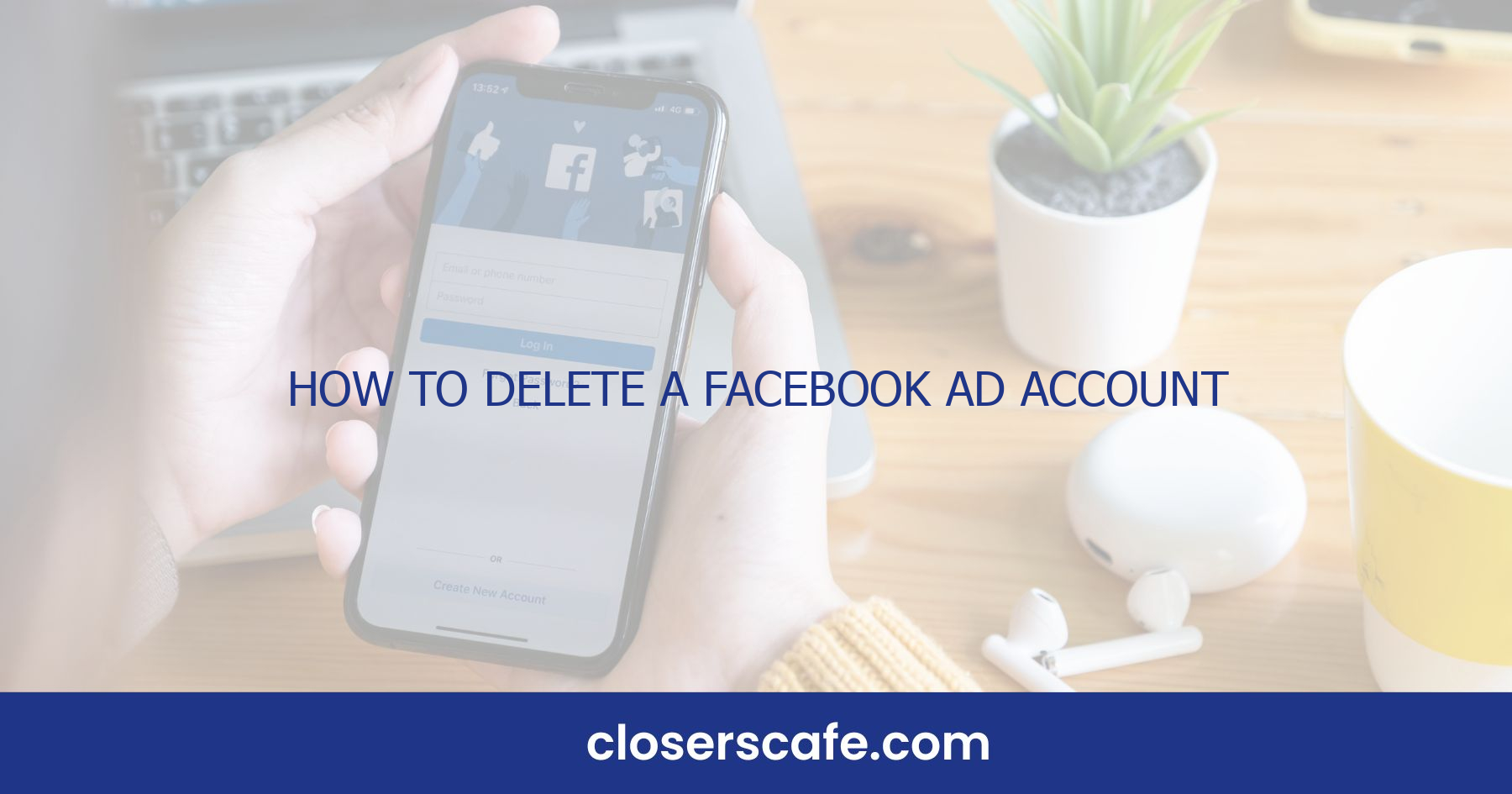Navigating the Facebook Ad Manager can sometimes feel like you’re lost in a digital maze. But what happens when you decide it’s time to delete your Facebook Ad Account? Whether you’re streamlining your marketing efforts or closing shop, knowing how to properly remove an ad account is crucial.
I’ve gone through the process myself and let me tell you, it’s not as daunting as it seems. In this article, I’ll walk you through the steps to delete your Facebook Ad Account quickly and without hassle. Get ready to clear out the clutter and take control of your online advertising presence.
Why Delete Your Facebook Ad Account?
Deciding to delete a Facebook Ad Account isn’t a decision to be taken lightly. There are several compelling reasons that might lead someone to take this step. From my experience, many choose this course of action to streamline their online marketing strategy.
Privacy Concerns and data management issues top the list of reasons. With growing awareness about data security, it’s crucial to ensure that your business’s ad accounts are not contributing to data mishandling. If an ad account is no longer in use, it can become a potential risk for data breaches if not properly managed.
You might also want to delete your Facebook Ad Account if you’re planning to Revamp Your Marketing Strategy. Outdated accounts with old campaigns can clutter your dashboard and give you an inaccurate overview of your current marketing efforts. Cleaning up these accounts can provide a fresh start and a clearer vision for your future campaigns.
Another practical reason is Cost Management. Maintaining multiple ad accounts can lead to unnecessary expenses; especially if some accounts are rarely used or completely inactive. Deleting these accounts can tighten your advertising budget, giving you better control over where you allocate your resources.
Sometimes, businesses go through a rebranding or are acquired, necessitating the removal of old ad accounts that no longer align with the business’s new direction. In such cases, preserving account cohesion is essential, and trimming the fat becomes a smart move.
Through deleting an ad account, you also reduce the complexity of your ad management workflow. Simplifying this process can save time and allow you and your team to focus on optimizing campaigns that genuinely contribute to your business’s growth.
Understanding these reasons can help you make an well-informed choice. Ensure that you thoroughly consider the implications of account deletion on your business before proceeding.
Step 1: Accessing the Facebook Ad Manager
When you’re ready to bid farewell to your Facebook ad account, the journey begins by navigating to the Facebook Ad Manager. This is the command center for all advertising activities on Facebook, where you have the power to create, manage, and delete advertising content. It might seem daunting at first, but accessing the Ad Manager is straightforward once you know where to look.
Let’s dive right in. The first thing you’ll need to do is log into your Facebook account. Remember, you must be an admin of the ad account you wish to delete. Once you’re in, look for the grid icon in the top right corner of your homepage. That’s the quick access menu, and it’s your gateway to the Ad Manager. Clicking on it reveals a drop-down menu. From there, select ‘Ad Manager’. You’ll be taken directly to the dashboard where all the magic happens. If you’re having trouble locating the menu, you can always use the direct link: facebook.com/ads/manager. It’ll take you to the same place, minus the detour. The interface you’ll see is designed to be intuitive, putting crucial advertising tools at your fingertips. Take a moment to familiarize yourself with the layout; notice your account’s ads, campaigns, and a plethora of performance metrics—these are integral to your ad account’s ecosystem.
Once you’re in the Ad Manager, take a brief moment to review any active campaigns you might have. It’s important to ensure that all campaigns are concluded or paused before you proceed with the deletion process. After all, you wouldn’t want to leave any loose ends that could cause complications later on. With all campaigns squared away, you’re set to move on to the next step. Remember, once you initiate the deletion of your ad account, there’s no turning back, so make sure you’re absolutely certain before proceeding.
Step 2: Navigating to the Ad Account Settings
Once you’ve wrapped up your active campaigns in Facebook Ad Manager, it’s time to jump into the account settings. Navigating to the correct place is crucial; you don’t want to get lost in the myriad of options that Facebook presents.
First, I’ll open my Facebook Ads Manager main page. This screen is your hub for all ad-related functionality. On the main page, you’ll see a menu bar with various options. I need to look for the ‘Settings’ option, which typically appears as a gear icon. In some cases, you might have to click on ‘Ad Accounts’ first if you’re managing multiple accounts. Once I’m in the ‘Settings’ area, I’m presented with an overview of my account information. Important details such as account ID, payment info, and account roles are displayed here. I’m especially interested in finding the section labeled ‘Account Roles’. It’s where I can see who has access to my ad account, and it’s also the gateway to further configuration options, including the ability to remove users or change their permissions before proceeding with the deletion process. I’ll scroll through this list at a steady pace, making sure that I understand which users will be affected by the deletion. This is a good moment to inform any team members of the upcoming changes, so no one’s caught off guard. Next, I need to locate the ‘Deactivate Ad Account’ button. It’s usually towards the bottom of the ‘Settings’ page. Keep in mind that the layout and design of Facebook’s interface might change, so if it’s not immediately visible, I don’t get discouraged. Sometimes, it can be hidden under a ‘More Settings’ section or something similarly named.
Before clicking, I’ll pause to ensure that I’ve considered everything. The deactivation is final, and though I can always create a new ad account in the future, the data from this one will be lost forever. Once I’m certain, I’ll proceed with the final steps to delete the account.
Step 3: Reviewing Your Ad Account
After alerting my team and diving into the settings of my Facebook Ad Account, I realize it’s crucial to meticulously review all aspects before I bid it goodbye. My next move is to go through the ad campaigns, analytics, and financial details to ensure there isn’t anything worth keeping. Here’s the drill down:
Check Past Ad Campaigns
I need to examine what’s been running. Have these campaigns been fruitful? Is there information or insights within them that could benefit future marketing endeavors on another platform? Now’s the time to archive this data if needed.
Download Reports and Data
Facebook allows you to download reports, and I wouldn’t want to lose out on valuable data. I’m talking about metrics, insights, audience information, and any custom conversion data that might be irreplaceable. This isn’t just a precaution; it’s safeguarding my marketing intelligence asset.
Analyze Financial Records
While I’m at it, it’s also time to review the financial transactions associated with the ad account. I’ll make sure to grab copies of all invoices, transactions, and billing details tied to my account. After all, keeping financial records is not just good practice; it’s often a legal requirement.
Reflect on Account Permissions
Though I’ve already checked who has access to the ad account under ‘Account Roles,’ reevaluating the permissions at this stage is wise. Who knows, I might stumble upon an old agency or a former employee who still has access.
By being thorough now, I ensure I’m not leaving anything critical behind. I recognize the data and history tied to my Facebook Ad Account is invaluable for painting a picture of where I’ve been and can offer insights into where I ought to head in my future marketing journeys. It’s about making informed choices, even during winding things down.
Step 4: Disconnecting Your Ad Account
After making sure everything’s backed up, it’s time to disconnect your ad account from any associated assets. This is a crucial step as it ensures that campaigns aren’t left hanging when the account is no more. First off, you’ll want to remove any links between your ad account and the Facebook pages you manage. Navigate to the ‘Settings’ of each page, find the ‘Ad Accounts’ section, and click on ‘Remove.’ This prevents any unintentional billing or unwanted ads from going live under your name.
Similarly, the next part involves unlinking your Instagram account if it’s connected. Go to the ‘Instagram Accounts’ tab in the Business Settings and remove your ad account. Given the integration between Facebook and Instagram, this step keeps your brand’s presence clean on both platforms.
Let’s not overlook third-party partnerships or integrations. If you’ve linked your ad account to any other services or platforms, take the time to revoke those permissions as well. This could involve:
- Visiting the ‘Partners’ section in Business Settings
- Selecting the partner to disconnect – Clicking on ‘Remove’ Taking care of these disconnections is about tidying up loose ends. It ensures your ad account closure remains a controlled, organized process. And as we move forward, we’ll investigate into the final steps that bring us closer to fully deleting that Facebook ad account.
Remember, each phase of the deletion process is a building block to a clean exit from the advertising space on Facebook. By working systematically through these steps, I’m navigating the complexities of digital advertising management with ease.
Step 5: Deleting Your Ad Account
Once you’ve unlinked all associated assets and revoked third-party permissions, you’re ready to move on to actually deleting your Facebook ad account. Remember, this step is irreversible, so you’ll want to ensure you have downloaded any necessary reports or data before deletion. Deleting your ad account is straightforward, but finding the right page can be tricky if you’re unfamiliar with Facebook’s settings. You’ll need to go the ‘Settings’ section of your Facebook Ads Manager. From here, navigate to the ‘Account Settings’ and scroll to the bottom. Here’s where you can finally hit the ‘Deactivate Ad Account’ option. Facebook may ask for feedback or a reason for the account deletion. While you’re not obliged to provide details, any feedback can help improve Facebook’s services. After submitting any feedback, you will select the ‘Deactivate Ad Account’ button one more time to confirm the deletion. It’s essential to be aware that there might be a delay in the completion of account deactivation. Make sure that all ad campaigns are turned off to avoid any charges during this period. Typically, Facebook provides a grace period during which you can reactivate the account just in case you change your mind. But, once this grace period passes, the ad account and all its data will be permanently removed. Remember to check your email associated with your Facebook ad account for any notifications or final confirmations about the deactivation. This will serve as your record that you’ve taken steps to delete the account. Keep an eye on your bank statements too, to confirm there are no additional charges post-deactivation.
Facebook’s help center is always there if you run into any issues or have questions during this process. You can search for detailed instructions or reach out to their support team for assistance.
Step 6: Confirming the Deletion
Once you’ve clicked the final confirmation button to delete your Facebook ad account, the next step is crucial: confirmation. It’s essential to ensure that your account has indeed been slated for deletion. Typically, Facebook will send an email to the address associated with your account. I always check my inbox and spam folder for this email, as it serves as official proof that my request has been processed.
In case you don’t receive any confirmation within 24 hours, it’s a good idea to revisit the Facebook ad account settings to double-check the status. Errors can happen, and you might need to go through the deletion process again if the initial attempt didn’t go through.
Remember, Facebook may provide a grace period where the account is in a deactivated state before permanent deletion. During this time, it’s wise to monitor the account to see if it reflects the changes. If the account shows as ‘deactivated,’ I rest assured that it is on track to being permanently removed.
I also recommend jotting down a note of the deletion date. This allows me to keep track and validate that the account doesn’t reactivate itself. It’s a rare occurrence, but it never hurts to be thorough. Plus, it offers peace of mind knowing you’ve documented every step of the process.
Reconfirming through the Facebook Ads Manager dashboard is another smart check. Login and look for your ad account. If you don’t see it listed, that’s a good sign that your deletion request is in progress.
Finally, staying vigilant about any unexpected charges on the payment method linked to your Facebook ad account is key. If you notice charges after confirming the deletion, contact Facebook support immediately to resolve the issue.
Conclusion
Wrapping things up, it’s crucial to stay proactive after initiating the deletion of your Facebook ad account. Remember to look out for that confirmation email and keep an eye on your account status. Don’t forget to mark your calendar for the end of the grace period—it’s your last checkpoint to ensure everything’s going as planned. And if you spot any charges post-deletion, don’t hesitate to reach out to Facebook support. They’re there to help iron out any kinks. With these final tips, you’re all set to close your account smoothly and move forward with your digital endeavors.
Frequently Asked Questions
How do I confirm the deletion of my Facebook ad account?
After clicking the final confirmation button, you should receive a confirmation email from Facebook. If you don’t get this email within 24 hours, check the status of your deletion request in your Facebook ad account settings.
What should I do if I don’t receive a confirmation email from Facebook?
If you don’t receive a confirmation email within 24 hours, you should revisit your Facebook ad account settings to confirm the status of your deletion request.
Is there a grace period after I delete my Facebook ad account?
Yes, there is a grace period during which you should monitor your account to make sure it’s on track for permanent deletion.
How can I ensure my Facebook ad account is permanently deleted?
Keep track of the deletion date and periodically check your account’s status through the Facebook Ads Manager dashboard to ensure it is proceeding towards permanent deletion.
What should I do if I notice unexpected charges on my payment method after deleting my Facebook ad account?
If you see any unexpected charges, contact Facebook support immediately to resolve the issue.