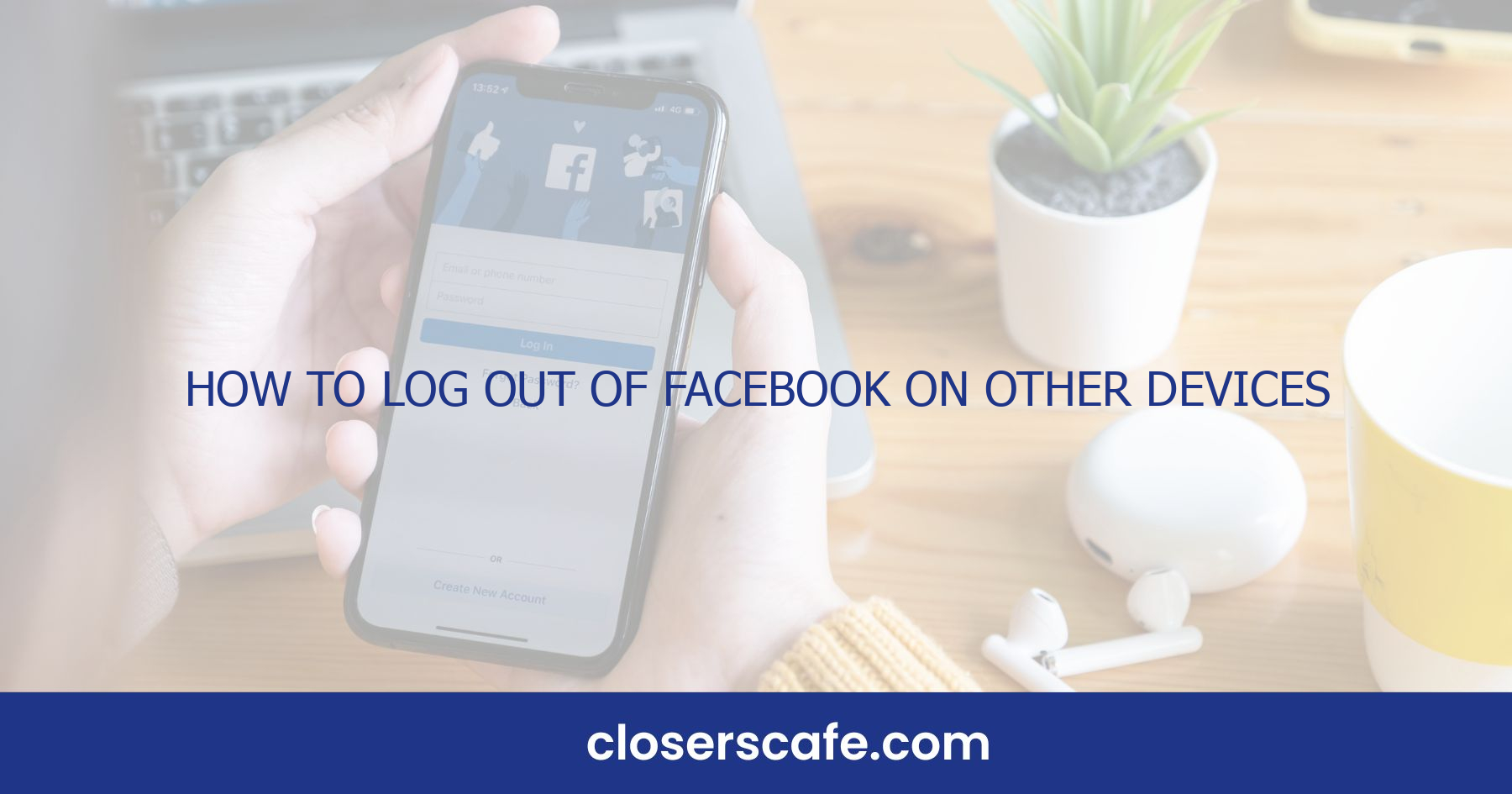Ever found yourself wondering if you’ve left your Facebook account open on another device? Maybe it’s a public computer, a friend’s laptop, or you just can’t remember if you logged out from your work PC. It’s a common concern, but luckily, Facebook’s got you covered with options to log out remotely.
I’ll show you how to take control of your Facebook security and ensure you’re logged out from devices that you’re no longer using. It’s a quick process that’ll give you peace of mind, knowing your account isn’t accessible where it shouldn’t be. Let’s jump into the steps to secure your Facebook account across all devices.
Why is logging out of Facebook on other devices important?
Securing personal information is a top priority for anyone using social media, and I’ve learned through my experiences just how critical it is to log out of Facebook on other devices. Whether you’ve accessed your account from a public computer, a friend’s phone, or a shared tablet, forgetting to log out can leave your personal data vulnerable.
Here are a few pivotal reasons why you should make sure to log out:
- Security Risks: Unattended active sessions can be a gateway for cybercriminals. If someone gains access to your logged-in account, they could potentially steal sensitive information, impersonate you, or compromise your contacts.
- Privacy Concerns: We often share details on social media that we wouldn’t want strangers to see. Images, conversations, and other personal data should remain confidential.
- Account Integrity: Maintaining control over who can post or message from your account is crucial. An active session on a forgotten device can result in unauthorized actions that could harm your reputation.
Protecting your Facebook account isn’t just about keeping your password a secret. It’s about understanding the importance of digital footprints and the fact that leaving one on a device can lead to potential breaches. Ensuring that your Facebook account is logged out on all devices you’re not actively using is a form of digital hygiene—a precaution that you shouldn’t neglect.
To mitigate these risks, always remember to log out of your Facebook account, especially when using devices that aren’t your own. By doing so, you’re not just protecting your account—you’re safeguarding your online presence.
I’ll guide you through the process, showing you the necessary steps to remotely log out from various devices. With the right practices in place, such as regularly checking active sessions and updating privacy settings, you’ll ensure that your Facebook presence stays under your control.
How to log out of Facebook on a computer
Leaving a Facebook account logged in on a shared or public computer can be like leaving your house keys on the doorstep. So, when it’s time to ensure my account stays private and secure, I follow these simple steps to log out properly.
First, I open my web browser and go to the Facebook homepage. Even if I’ve already closed the Facebook tab, the browser can keep me signed in, so it’s crucial to return to the site directly. I find the dropdown arrow in the upper-right corner of the Facebook page; this is where the magic happens. Clicking on this arrow reveals a menu and at the very bottom of this list is the Log Out option.
One click on Log Out and Facebook should clear my session from that particular computer. But suppose the browser is set to remember passwords or if I accidentally clicked ‘save login info’ previously. In that case, it’s a good idea to clear the browser cache and saved passwords. This is a surefire way to prevent my account details from being stored on a computer I’ll no longer be using.
For those who work frequently on different computers, it’s also smart to enable two-factor authentication. This feature adds an extra layer of security by requiring a unique code sent to my phone whenever there’s an attempt to log into my account from a new device. I always recommend friends set this up if they haven’t yet. It’s a small step for a significant security boost.
If I’m ever unsure whether I’ve successfully logged out from a computer, I can always check my Facebook’s Security and Login Settings. This section lists all the devices where my account is logged in, and it allows me to log out remotely from any I don’t recognize or no longer have access to. Being proactive in these situations goes a long way in protecting my account from unauthorized access.
How to log out of Facebook on a mobile device
In today’s world, our mobile devices are more than just tools; they’re an extension of ourselves. So, securing our Facebook sessions on these devices is just as paramount. Fortunately, Facebook has made this a straightforward process.
First, I always make sure to open the Facebook app on my device. Once the app is open, I tap on the three-lined icon, often referred to as the “hamburger” menu, located in the bottom right corner for iOS and the top right corner for Android users.
Upon scrolling down the menu, I’ll find and tap on “Settings & Privacy”, which then expands to provide more options. One of these options will be “Settings”. I always select this to access a comprehensive list of my account settings. Knowing where these settings are can save time when I need to adjust any part of my Facebook activity.
Next, I proceed to the “Security and Login” section. Here, Facebook displays a list of all the devices where my account is currently logged in. Each of these entries provides details such as the device type, location, and even the last accessed time. This list is incredibly useful for keeping track of my account’s activity beyond just the present moment.
To log out of a particular device, I simply find it on the list and tap the three dots next to it, then select “Log Out”. Facebook gives the option to log out of individual devices or all sessions at once. Here’s where I make that decision based on whether I’m just switching phones or if I’ve left my Facebook account logged in on a public device.
For heightened security, I often perform a quick check of devices I don’t recognize and remove them. Utilizing this feature gives me control over who can access my Facebook account and when.
Finally, if I’m planning to log out from all sessions at once, I remember to have handy access to my account credentials, as I’ll be signed out of my current device too. This is an effective method for maintaining security, especially if I suspect any unauthorized use of my account or if I simply wish to manage my logins meticulously.
How to log out of Facebook on other devices remotely
Staying on top of your Facebook security is crucial, especially when considering the number of devices we use to access our accounts. Fortunately, Facebook’s remote logout feature is a lifesaver that allows you to maintain control from afar. In this section, I’ll guide you through the process of remotely logging out of Facebook from any other device.
First, open your Facebook account on any device and follow these steps:
- Go to the Settings & Privacy option.
- Click on Settings.
- Find and select Security and Login.
Here, you’ll have comprehensive access to where you’re logged in, showing you a list of all the devices that have accessed your account, alongside the locations. This panel is a window to your Facebook activity across different gadgets, and it’s where you’ll be able to manage your active sessions.
- Look for the Where You’re Logged In section.
- You’ll see a list of all active sessions, including the device type and the last accessed time.
To ensure I’m not leaving any digital footprints behind, I regularly check this list for any unfamiliar activity. If I spot a device or location that doesn’t ring a bell, I move swiftly to secure my account:
- Click on the three dots beside the session you wish to end.
- Select Log Out to end that particular session.
If you prefer to be absolutely certain that all sessions are closed, particularly after using a public computer or a friend’s device, there’s the nuclear option:
- Scroll to the bottom of the list and click on Log Out Of All Sessions.
This is a staunch move that will require you to log back in on your trusted devices, but it’s a small inconvenience for a significant bump in security. Since I’ve set up two-factor authentication, logging back in on my devices is a breeze and adds that additional layer of protection.
After completing these steps, it’s wise to change your password and review your security settings periodically to stay ahead of any potential risks. With these measures in place, I rest easier knowing that my personal information on Facebook is as secure as it can be.
Tips to keep your Facebook account secure
While logging out of all devices is a good start, it’s just one piece of the security puzzle. I’ve rounded up essential tips to ensure that your Facebook account remains fortified against unauthorized access.
Strong, Unique Passwords are your first line of defense. I recommend using a combination of letters, numbers, and special characters. Avoid using easily guessable information like your name or birthday. For added security, change your password regularly—every three to six months is a solid practice.
Employ Two-Factor Authentication (2FA) for an extra layer of protection. With 2FA, even if someone gets hold of your password, they won’t be able to access your account without the second verification step, which can be a code sent to your phone or an authentication app. You can set this up in the Security and Login Settings on Facebook.
Be cautious of Phishing Scams. These scams often come in the form of emails or messages that appear to be from Facebook, prompting you to click on a link and enter your login details. Always verify the authenticity before providing any personal information. If in doubt, go directly to the Facebook website by typing the URL into your browser rather than clicking on links in emails.
Review App Permissions regularly. Many of us grant permissions to various third-party apps via Facebook without thinking twice. It’s wise to revisit the Apps and Websites section in Facebook settings to revoke unnecessary permissions that could pose a security risk.
Finally, always stay informed about New Security Features. Facebook frequently updates its security measures, so keep an eye out for new settings or options that can enhance your account safety.
By following these additional security measures, you’ll greatly diminish the risk of falling victim to cyber threats, keeping your personal information safe – it’s the digital equivalent of locking your doors and windows at night.
Conclusion
Logging out of Facebook on other devices is just the first step in safeguarding your online presence. I’ve shown you how to stay vigilant with your account’s security. Remember, it’s crucial to be proactive rather than reactive when it comes to protecting your personal information. By adopting these security practices, you’ll not only secure your Facebook account but also enhance your overall digital safety. Stay safe out there and take control of your online security today!
Frequently Asked Questions
What are the best practices for keeping my Facebook account secure?
Use strong, unique passwords, change them regularly, enable two-factor authentication, be wary of phishing attempts, and review app permissions frequently.
How often should I change my Facebook password?
It’s recommended to change your password every three to six months or whenever you suspect a security breach.
Is two-factor authentication important for Facebook security?
Yes, enabling two-factor authentication adds an extra layer of security to your account, making it harder for unauthorized users to gain access.
What should I do to avoid phishing scams on Facebook?
Be cautious of suspicious links or messages, even if they appear to be from friends. Verify the source before clicking and never provide your login information.
Why is it important to review Facebook app permissions?
Reviewing app permissions helps ensure that only necessary data is shared with applications, minimizing the risk of private information being accessed by third-party apps.