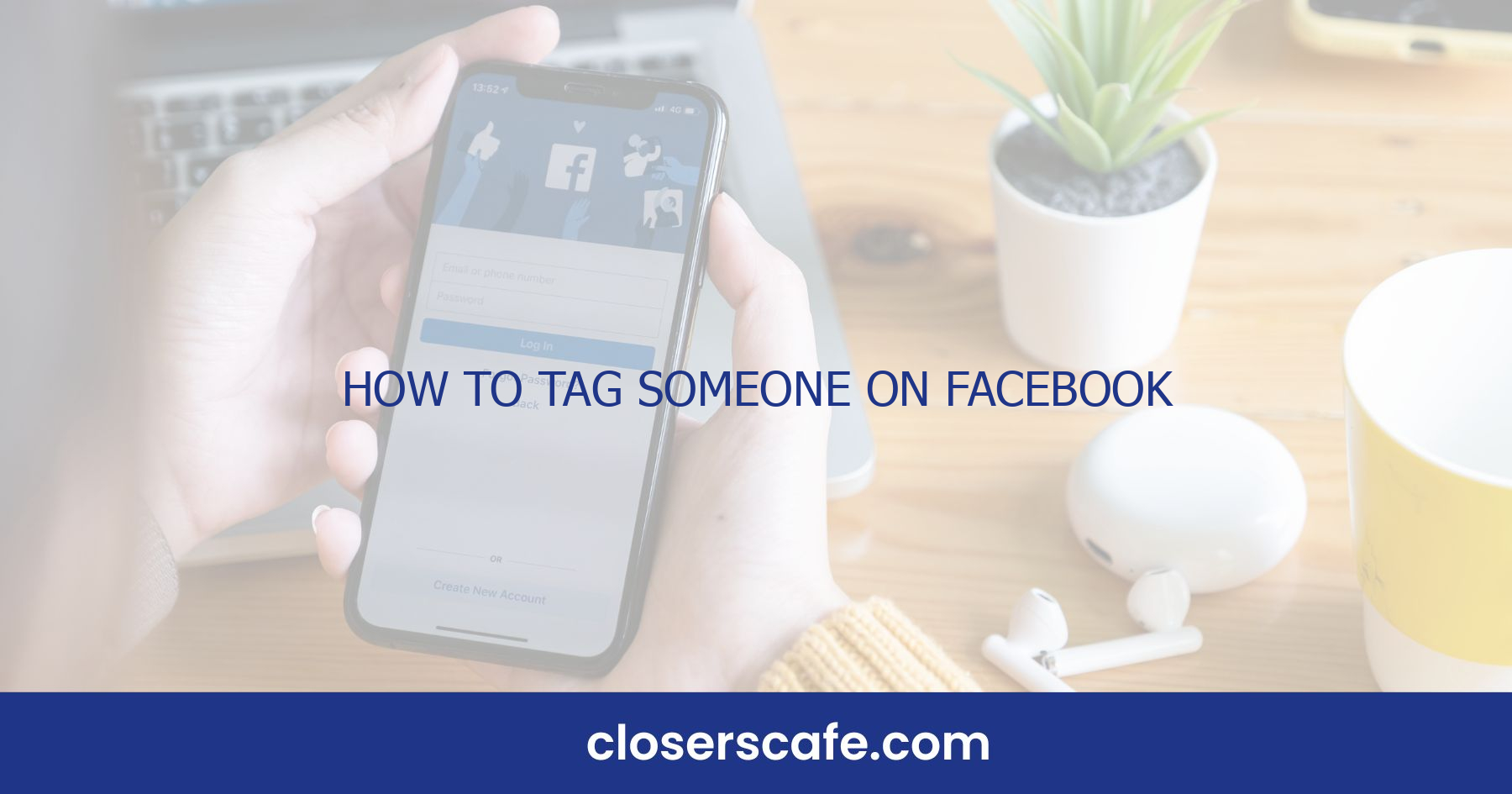Ever found yourself scrolling through Facebook, spotting a hilarious meme or a stunning photo that instantly reminds you of a friend? That’s where tagging comes in handy! It’s the perfect way to loop someone into a post, share a laugh, or just let them know you’re thinking about them. But if you’re unsure about how to tag someone on Facebook, don’t worry—I’ve got you covered. It’s a simple process that can make your social media interactions more personal and engaging. Let’s jump into the quick steps to get your friends tagged and in on the fun in no time.
Why tag someone on Facebook?
When I post on Facebook, tagging is my go-to tool for directly connecting with friends, colleagues, or any business page I’m mentioning. It personalizes my interactions, making them more engaging for both me and the people I’m connecting with. Here’s why it’s beneficial to tag:
- Visibility: Tagging increases the chance that the person or page will see my post. It essentially notifies them that they’ve been mentioned, prompting them to view and potentially engage with the content.
- Connectivity: It’s a way to link my posts to the profiles of those I’m tagging, fostering a sense of community and connection on the platform.
- Memories: Facebook’s “On This Day” feature often brings up past posts where friends were tagged, reviving shared memories and emotions from years past.
- Reach: When I tag someone, not only do they see the post, but often, their friends might too, thereby expanding the audience for my message or photo beyond my immediate circle.
- Recognition: Tagging is an excellent way to give credit where it’s due, whether it’s mentioning a friend who took a great photo or acknowledging a source.
When I want to show appreciation or share something of relevance, tagging can act as a virtual shoutout. It’s a powerful way to thank someone publicly or give them kudos for an accomplishment.
There’s also a strategic side to tagging. For those managing a Facebook page or looking to promote content, tagging relevant users and pages can bolster engagement and foster new connections. This could potentially lead to more likes, shares, and comments, which are crucial metrics for anyone looking to spread their message or grow their audience on the platform.
In essence, understanding why to tag can help me leverage the full potential of Facebook’s expansive social network, whether for personal use or brand enhancement. It’s a simple action with the power to amplify the reach and intensify the engagement of my digital interactions.
Understanding the tagging feature
Tagging on Facebook is the process of creating a link to someone else’s profile. This interaction not only notifies the individual but also posts the content on their timeline—subject to their privacy settings. It’s an effective way to engage with friends, family, and followers.
To tag someone, you typically type the ‘@’ symbol followed by their name. A list of suggestions will pop up, and you can select the appropriate person from that list.
Here’s a breakdown of the key points:
- Initiate the tag by typing ‘@’ followed by their name.
- Select the correct person from the list.
- Once tagged, the individual receives a notification.
- The post appears on their timeline if they’ve allowed it.
When you tag someone, you’re not only getting their attention but also expanding your reach. The tagged content becomes visible to the audience of the person tagged, which can significantly enhance engagement. This visibility empowers users to direct specific content to friends, making sure no one misses an important update or fun memory. Depending on their settings, the tagged post could appear instantly on their timeline or they may opt to manually approve it. Understanding that everyone values their privacy, Facebook has tools to control the tagging experience. Users can review tags before they appear on their timeline, ensuring that they have the power to decide what content is associated with their profile.
Recognizing these nuances is crucial when approaching tagging on Facebook. Now that you know what to do, let’s proceed to discuss how to use this feature responsibly and effectively, guaranteeing the best results for your online interactions on this vibrant social platform.
How to tag someone on Facebook on desktop
The process of tagging on Facebook via a desktop involves a few easy and intuitive steps. Tagging friends in posts is a straightforward way to engage with your community on the social media platform. To get started, make sure you’re logged into your Facebook account and then follow these actions, step by step.
First, navigate to the area or post where you’d like to mention a friend. This could be in a status update, a comment on someone else’s post, or in a photo where that person appears. Begin by typing out your post or comment as usual. When you’ve reached the point of mentioning your friend, type the @ symbol followed immediately by their name. Facebook’s autocomplete feature will kick in, showing a dropdown list of friends whose names match the text you’ve entered. Here’s a quick guide to ensure success:
- Type the
@symbol and start typing your friend’s name. - Select the correct person from the dropdown list to tag them.
- Continue typing your message or simply press ‘Enter’ or ‘Post’ if you’re finished.
After selecting the person from the list, their name will appear highlighted within your text to indicate they’ve been tagged. Once you post your content, they’ll receive a notification and the post will potentially show up on their timeline for their friends to see too. It’s essential to remember that the appearance of this post on their timeline is subject to their privacy settings.
When tagging in a photo, click on the photo and then on ‘Tag Photo’ at the bottom. A box will appear on the photo, allowing you to click anywhere on the image to tag your friend. Just type their name, select the correct person, and hit ‘Done Tagging.’
Remember, sensitivity to privacy is vital. Before tagging people in images or posts where privacy might be a concern, always ensure that they’re comfortable being tagged. Facebook gives users control over their tag settings, so people you tag can choose whether the content appears on their timeline. Always respect individual preferences and use Facebook tagging to enhance connections, not overstep boundaries.
How to tag someone on Facebook on mobile
Tagging friends from your mobile device is just as easy as from a desktop. When I’m on the go, I find my smartphone the most convenient tool to stay connected with my social circles on Facebook. Whether you’re posting a status update, sharing a photo, or commenting on someone else’s post, here’s how you can tag someone on the Facebook mobile app.
First things first, make sure you’ve got the latest version of the Facebook app installed on your mobile device. Keeping the app updated ensures a smoother experience and often includes bug fixes and new features that can enhance your tagging capabilities.
To Tag Someone in a Status Update or Comment:
- Open your Facebook app and tap the ‘What’s on your mind?’ field to create a new post.
- Type your status or select a photo, and then tap on the location where you want to insert the tag.
- Enter the “@” symbol followed by the name of the friend you want to tag.
- A list of friends will appear as you start typing, select the correct friend from this list.
- Once selected, their name will become a hyperlink that directs to their profile, and they’ll receive a notification about the tag.
For Tagging in Photos:
- Tap ‘Photo/Video’ at the top of your News Feed or timeline and select the image you’d like to share.
- Before posting, tap ‘Tag People’, which is usually located at the bottom of the photo.
- Tap on the photo, and a search bar will appear. Start typing your friend’s name.
- Pick the friend’s name from the drop-down list that appears.
- Tap ‘Done’ or ‘Save’ depending on your device and proceed to share your post.
It’s crucial to remember that tagging someone on mobile carries the same privacy implications as on a desktop. Your friends can manage their tag settings, which might affect how your tag appears. Always be mindful of who you’re tagging and why, as not everyone may appreciate a public tag in certain contexts. If you’re unsure, it’s always safe to ask before tagging.
Tips for tagging on Facebook
Tagging on Facebook increases the visibility of your content and engages your friends and followers in a more interactive way. To ensure it’s effective and considerate, I’ve got a handful of tips that will make the process smoother.
Review Privacy Settings
Before you start tagging, it’s crucial to be aware of the other person’s privacy settings. Facebook allows users to control who sees the tags they’re mentioned in, and some may have restricted these settings. If that’s the case, your tag might not appear as you intend.
Use Appropriate Tags
Only tag people who are relevant to your post or the photo you’re sharing. Over-tagging or tagging random individuals can be perceived as spam or, worse, as an invasion of privacy. It’s not just about what you’re posting; it’s also who you’re including that counts.
Tagging for Events and Businesses
When tagging related events or businesses, make sure they’re directly associated with the content. For example, if I’m sharing a review of a restaurant, tagging the establishment’s Facebook page helps users find more information easily. Similarly, tagging event pages can guide your friends to event details swiftly.
Verify Tagged Content
Always check what you’re tagging your friends in. You wouldn’t want to tag someone in inappropriate or offensive content. Keep the tagged posts relevant and friendly to maintain good relationships on the platform.
Ask Before Tagging
If it’s a piece of content that could be sensitive or personal, it’s best to ask for permission before going ahead with the tag. A quick message to check in can go a long way in showing respect for their privacy and comfort levels online.
Keep Up with Updates
Facebook regularly updates its features and settings, which includes how tagging works. Stay informed about the latest changes to use tagging effectively without running into unexpected hitches.
Remember, tagging on Facebook is about establishing connections and keeping interactions positive. By following these simple tips, I ensure that my interactions remain respectful and engaging for everyone involved.
Conclusion
Mastering the art of tagging on Facebook can significantly enhance your social interactions and ensure you’re connecting with friends, events, and businesses in a meaningful way. Remember, it’s all about being thoughtful and respectful of others’ privacy while engaging with your network. Keep these tips in mind, stay updated on Facebook’s ever-evolving features, and you’ll be tagging like a pro in no time. Here’s to making your online presence as vibrant and inclusive as your real-life connections!
Frequently Asked Questions
What’s the correct way to tag someone on Facebook?
To tag someone on Facebook, simply type the “@” symbol followed by their name and select the correct person from the dropdown menu. Make sure they are relevant to the content you’re sharing.
Do I need to review privacy settings before tagging on Facebook?
Yes, it’s essential to review privacy settings before tagging to understand who can see the tag and ensure you respect others’ privacy preferences.
Is it advisable to tag businesses or events on Facebook?
Yes, tagging relevant businesses or events can add context to your post and can potentially increase its reach.
Should I ask for permission before tagging someone?
Absolutely. It’s courteous and considerate to ask permission before tagging people in sensitive or personal content to respect their privacy.
How do I stay updated with Facebook’s tagging features?
To stay updated with Facebook’s tagging features, regularly visit the Facebook Help Center or keep an eye on updates from the platform’s newsroom or official blog.