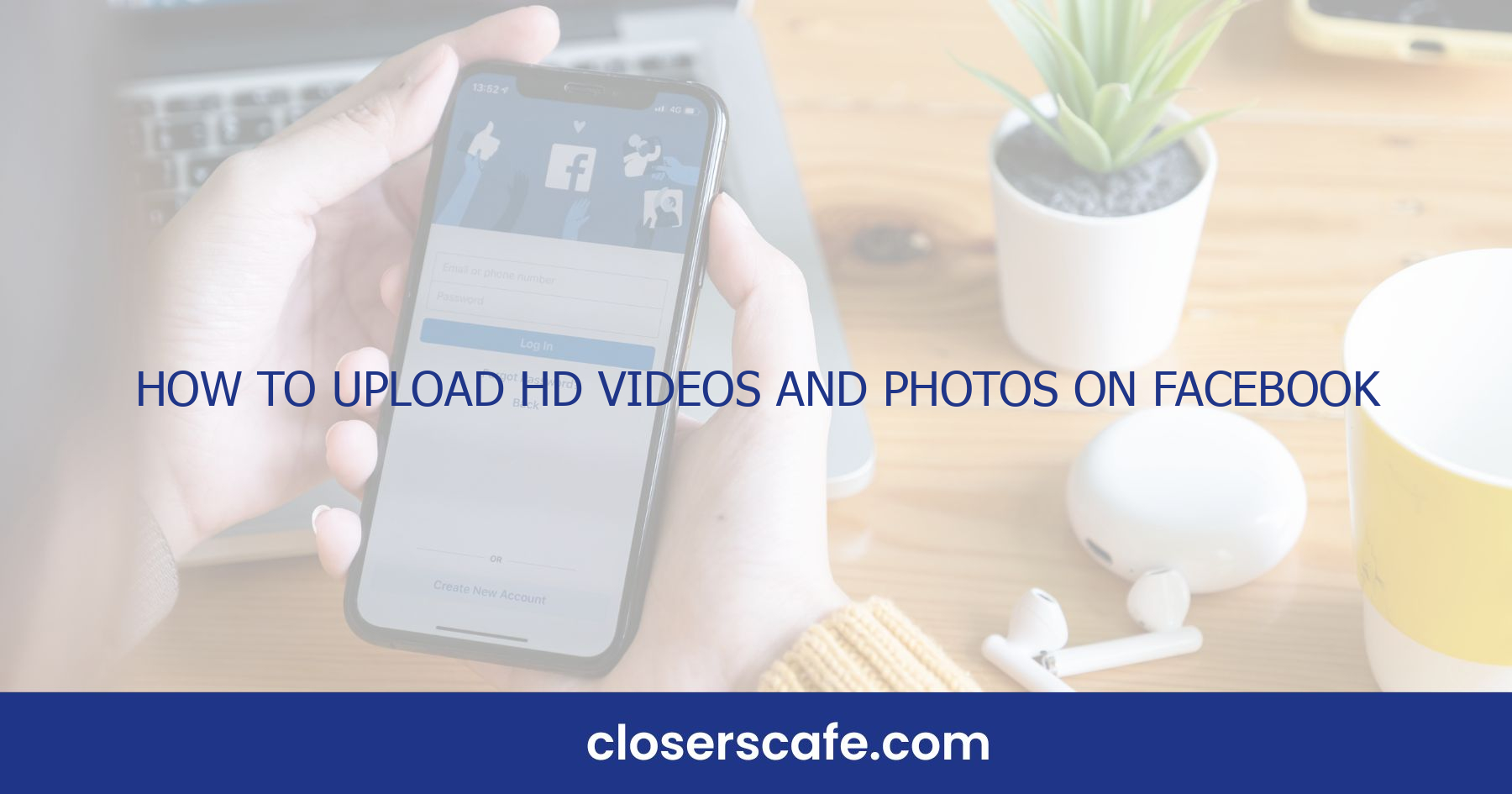Uploading HD videos and photos on Facebook mobile can be a game-changer for sharing your life’s moments with clarity and vibrancy. I’ve got the inside scoop on ensuring your content looks its best on the social platform. Whether you’re showcasing a family gathering or your latest adventure, high-definition visuals make all the difference.
Navigating the Facebook mobile app settings might seem daunting, but I’m here to guide you through the process. With a few simple tweaks, you’ll be posting content that captures the attention of your friends and followers. Let’s jump into how you can turn your Facebook feed into a gallery of high-resolution memories.
Why Upload HD Videos and Photos on Facebook Mobile?
The decision to upload HD videos and photos on Facebook stems from the desire to preserve the integrity of precious moments. When I share my experiences with friends and family, I’m not merely posting content; I’m curating memories. HD quality brings out the vividness and detail that standard resolution simply can’t match. It’s the difference between a fuzzy recollection and a crystal-clear flashback.
For me, and likely for many others, social media is a digital album that chronicles life’s journeys. Whether it’s a stunning sunset at the beach or the infectious laughter of a child, HD visuals hold a power that resonates on a deeper level. They evoke emotions more profoundly and preserve the authentic atmosphere of those experiences. It’s all about keeping that spark of the original moment alive.
On the technical side, the popularity of advanced smartphones means most people have the tools required to capture high-quality visuals in the palm of their hands. A staggering 98% of Facebook users access the platform via mobile devices, which is why it’s crucial to ensure that the content we upload matches the capabilities of modern technology.
Here’s a quick look at some compelling reasons to upload in HD:
- Enhanced Engagement: Higher quality images and videos are more likely to attract views and interactions.
- Professional Appearance: HD content portrays a certain level of professionalism and attention to detail.
- Future-proofing Content: With technological advancements, standard definition might become obsolete.
- Maximum Impact: HD visuals can convey the subtleties and nuances of emotions and scenery with unparalleled clarity.
Integrating HD content on Facebook mobile is more than just a technical step; it’s an investment in how I present my world to others. It’s not simply about what is shared, but how it’s experienced by those who stop to look.
Adjusting Your Facebook Mobile App Settings
Before diving into uploading HD content, it’s essential to tweak your Facebook mobile app settings for optimum results. I’ve found that many users don’t realize these options are available to them, but they’re quite straightforward once you know where to look.
On your device, you should start by opening the Facebook app and heading to the menu—denoted by the three lines commonly referred to as the “hamburger icon.” From there, I usually scroll down and tap on ‘Settings & Privacy’, then select ‘Settings’. It’s in this menu that you’ll find a treasure trove of adjustments that can enhance your overall Facebook experience, specifically about media quality.
Scroll through the settings until you reach the ‘Media and Contacts’ section. Here’s where you’ll find the settings that matter most for our purposes. Tap ‘Videos and Photos’ to access the video and photo settings. You’ll be greeted by a series of options that govern the quality of the content you’re uploading and viewing. In particular, pay attention to the ‘Upload HD’ options under both the video and photo settings.
Activating these ‘Upload HD’ toggles is a game-changer; it ensures that both the videos and photos you upload are in high definition. Remember, though, enabling HD uploads will use more data, so it’s wise to upload over Wi-Fi whenever possible, especially if your mobile plan has data limitations or if you are on the move, where data coverage could be spotty.
After making sure these options are turned on, your uploads should automatically be in HD—allowing those precious memories to be preserved with all the clarity they deserve. More than just a technical tweak, it’s about presenting your experiences in the best light possible. Just imagine the difference when friends and family come across your posts; the razor-sharp details and vibrant colors can truly bring a moment to life, fostering better connections and sparking more meaningful interactions.
Enabling HD settings is a simple step, but it’s one that carries significant weight. It’s not just about the pixels; it’s about the impact that crisp, clear images and smooth video can have on your online presence.
Choosing the Right Image or Video Format
After adjusting your Facebook settings to ensure you’re uploading content in HD, you’ll want to pay close attention to the files you’re sharing. Not all formats are created equal, and choosing the right one can make a significant difference in the quality of your uploads. JPEG is the universally accepted format for images. It’s highly compatible and usually offers a good balance between quality and file size. For photos with lots of detail or for professional photography, PNG files might be a better choice as they don’t compress the image as much, preserving the finer details.
When it comes to videos, MP4 with H.264 compression is widely recommended due to its balance of quality and compatibility across different platforms. But, if you’re looking to upload content with the highest quality possible, consider MOV files. Originally designed by Apple, MOV files are excellent for videos with rich detail or complex motion. It’s important to note, but, that MOV files can be significantly larger, so always check your Wi-Fi connection to ensure a smooth upload.
Here are some recommended settings for your uploads:
| Format | Resolution | Frame Rate |
|---|---|---|
| JPEG | 2048 x 2048 pixels | N/A |
| PNG | 2048 x 2048 pixels | N/A |
| MP4 | 1080p (or higher) | 30 fps |
| MOV | 1080p (or higher) | 30+ fps |
Remember, image resolution is capped at 2048 x 2048 pixels on Facebook, so uploading images larger than that won’t increase clarity but may affect upload times. On the other hand, videos should ideally be 1080p or higher. While Facebook supports up to 4K video, uploading at too high a resolution without a strong Wi-Fi connection could lead to longer upload times and potential data charges. By using these recommended formats and settings, you’ll be able to share content that’s not only crisp and clear but also efficiently uploaded to your Facebook profile. Keep in mind that the right balance for image and video quality could vary depending on your device’s capabilities and the nature of the content you’re sharing.
Editing Your Photos or Videos for Facebook
Before you upload your freshly captured photos or videos to Facebook, it’s essential to put some time into editing. This isn’t just about applying filters or adjusting the contrast; it’s about ensuring that your content looks its best on everyone’s feed. I’ll guide you through the editing process for photos and videos so your HD uploads make the maximum impact.
Editing Photos: With the plethora of photo editing apps available, finding one that suits your style is key. Keep in mind that Facebook often compresses images, which can affect quality. To combat this, make sure to:
- Sharpen the details to make your photos pop.
- Adjust the brightness and contrast to prevent your pictures from looking washed out after the upload.
- Stick to the recommended JPEG or PNG format for images.
For the tech-savvy, keeping an eye on the histogram while editing can be incredibly beneficial. This ensures that your highlights and shadows maintain detail. Also, avoid over-saturation as colors can look very different on various screens.
Editing Videos: Similarly, when it comes to videos, a few edits can go a long way. Here’s what to focus on:
- Keep videos short and engaging. Longer videos may take too long to upload and could lose viewer interest.
- Use video editing software to maintain the HD quality by selecting export options that match Facebook’s recommended settings.
- Stick to the optimal formats, MP4 or MOV.
The ideal editing software is one that offers a balance between usability and functionality. I usually opt for programs that can handle high-definition content without causing lag or crashes and provide a range of export settings.
Remember, every photo and video you post represents you or your brand. It pays off to ensure that each upload is not just high definition but also visually appealing and well-composed. With the right edits, your content will stand out in the sea of daily uploads.
Uploading HD Videos and Photos on Facebook Mobile
Ensuring that my Facebook posts shine with high-quality visuals begins with how I upload content from my mobile device. Uploading HD photos and videos on Facebook Mobile is a straightforward process, but it’s crucial to tweak a few settings before I start.
First off, I always check my Facebook app settings. By default, Facebook may not be set to upload photos and videos in HD. To change this, I navigate to the ‘Settings & Privacy’ section and tap on ‘Settings’. Under ‘Media and Contacts’, I make sure the ‘Upload HD’ options for both videos and photos are turned on. After adjusting these settings, I select the photo or video I want to upload. I have found that HD videos should ideally be less than 4GB and have a resolution of at least 1080p to maintain that pristine quality. My photos should be less than 15MB when uploading via the Facebook app; for higher resolution images, I prefer using the browser version.
When uploading content, stable Wi-Fi is my best friend. HD files are larger and, hence, require a robust internet connection to upload without errors. I’m patient because rushing this process may lead to compression, which can degrade the quality of my photos or videos.
Here are the recommended video settings that I follow for uploading HD videos:
| Video Setting | Recommended Value |
|---|---|
| Codec | H.264 |
| Frame Rate | 30fps or less |
| Bitrate | 5 Mbps for 1080p |
| Audio | AAC, 128 kbps |
For photos, ensuring they’re well-edited and in the correct format is paramount before uploading. JPEG and PNG remain my go-to formats for their balance of quality and file size.
While uploading, I keep an eye on the progress. If I’m on the move, I might even wait until I can access Wi-Fi to avoid using up my mobile data. Remember, uploading in HD will take more time due to the larger file sizes, but the end result is worth the wait.
Conclusion
Uploading HD videos and photos on Facebook Mobile can be a breeze with the right settings and a bit of know-how. I’ve walked you through the essential steps to adjust your app’s settings for high-quality uploads and shared tips on the best video parameters for a crisp, clear viewing experience. Remember, a stable Wi-Fi connection and a little patience go a long way in preserving the integrity of your media. By ensuring your photos are well-edited and in the preferred formats, you’ll be showcasing your content in its best light. Now that you’re equipped with this knowledge, it’s time to share your high-definition moments with friends and family on Facebook with confidence.
Frequently Asked Questions
How do you upload high-quality photos on Facebook Mobile?
To upload high-quality photos on Facebook Mobile, go to Settings & Privacy > Settings > Media and Contacts, and enable the “Upload photos in HD” option.
What settings ensure videos are uploaded in HD on Facebook Mobile?
For HD video uploads, adjust Facebook app settings by going to Settings & Privacy > Settings > Media and Contacts. Enable the “Upload videos in HD” option.
Which video settings are recommended for Facebook uploads?
Recommended video settings for Facebook include using the H.264 codec, a frame rate of 30fps, a bitrate of at least 2500 kbps for HD resolution, and clear audio.
Why is a stable Wi-Fi connection important for uploading to Facebook?
A stable Wi-Fi connection is crucial for uploading to Facebook to prevent compression and ensure that the photos and videos retain their high quality throughout the upload process.
How can editing enhance photo quality for Facebook uploads?
Editing photos before uploading, like correcting the lighting, color, or cropping, and using the correct formats such as JPEG or PNG, can significantly enhance the image quality on Facebook.